Gmail Alert! Google rolling out massive changes, your experience will change forever
Google has introduced a new Gmail layout menu. Know how you can get it.
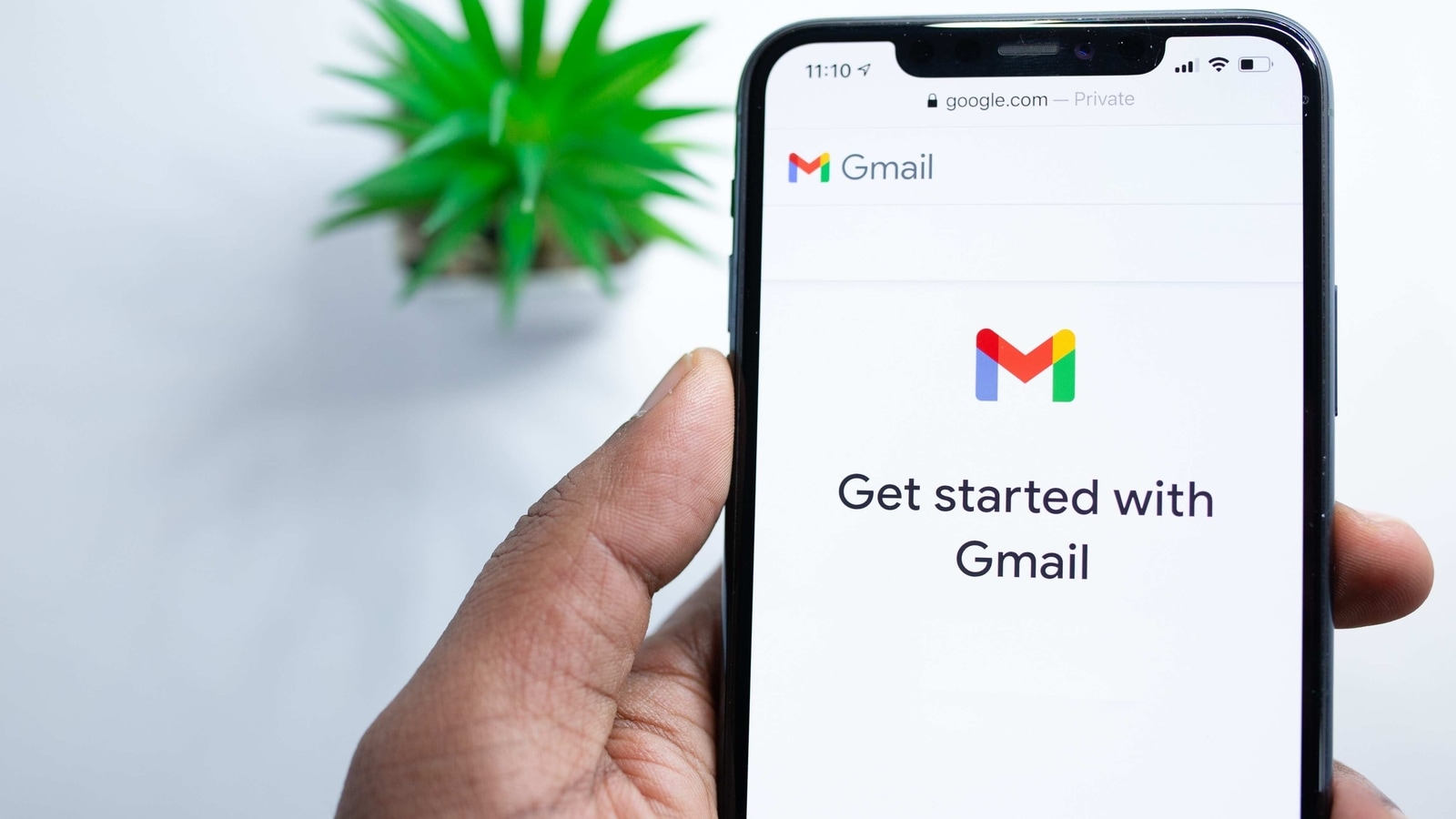
Google is rolling out a new Gmail layout. Dubbed as "integrated view," the new layout brings a single unified interface for Gmail Chat, Mail, Spaces, and Meet. The new layout is being brought to many users automatically by default, however, those who want to stick to the older Gmail layout have an opt-out option in the settings menu. The users who, for some reason, did not get this new Gmail layout automatically can switch to the Gmail quick settings. Google in one of its support blog wrote, "Google's Mail, Chat, Spaces, and Meet apps are now integrated into the Gmail main menu. The main menu of each app is displayed in a collapsible panel. You can hide or show the collapsible panel at any time." The new user Interface has brought a skinny rail column in the left and enables users to preview messages by hovering over the notification bubble. Know how you can switch to the new Gmail layout if you haven't received it yet. Also Read: Gmail on iOS finally allows you to customise swipe gestures
How to switch to the new Gmail layout?
|
|
|
|
| 20 Minutes |
Smartphone
|
|
If you haven’t automatically switched over to the new UI yet, head to the Gmail main page and open the quick settings on the top right.
Once you click on it, you will see a shortcut to bring a new layout to your Gmail available on the top of the mini settings menu that pops up below.
Click on the toggle and Gmail will restart your tab to bring the new layout.
If you have already got the new Gmail UI but don't like it then you can switch to the old one as well. All you need to do is head back to the quick settings button on Gmail and tap on the tab to switch back to the old one available there to go back to the old layout. Also Read: Gmail Hacked? How to know if someone hacked your Gmail; Tips to secure email
Catch all the Latest Tech News, Mobile News, Laptop News, Gaming news, Wearables News , How To News, also keep up with us on Whatsapp channel,Twitter, Facebook, Google News, and Instagram. For our latest videos, subscribe to our YouTube channel.































