Gmail now allows you to unsend that regrettable mail
After a prolonged beta period lasting six years, Google has extended Gmail’s “Undo Send” option – the perfect way to handle emails you wish you’d never sent – to all its users.
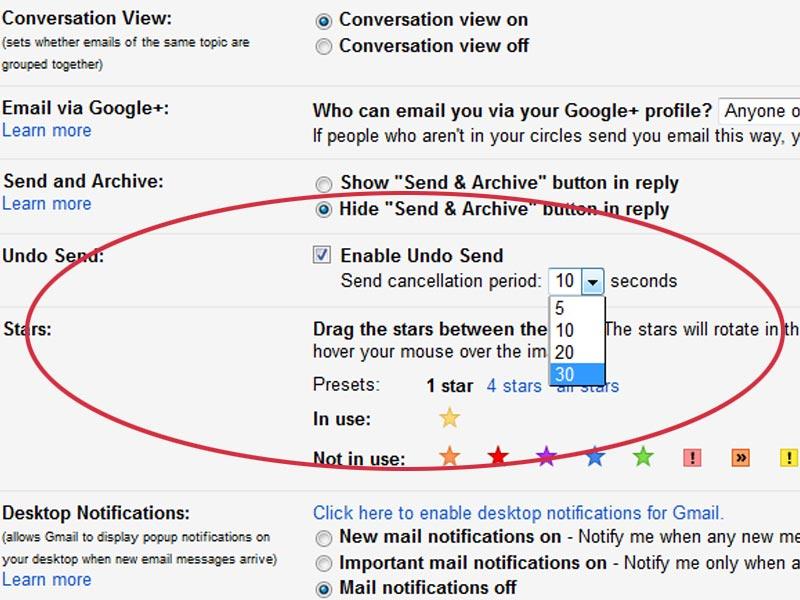
After a prolonged beta period lasting six years, Google has extended Gmail's "Undo Send" option - the perfect way to handle emails you wish you'd never sent - to all its users.
But there's a catch - a user will have the option to undo a sent email for between five and 30 seconds, depending on what they have indicated in the settings.
Google first introduced the "Undo Send" feature to Gmail in March 2009 but the feature stayed quietly in the Labs section, where Google tests new features that users have to manually switch on to access.
When users enable Undo Send, they are able to "unsend" an email within a set period of time after they have hit the send button. Once users have clicked "Send", they'll see a notification giving them the option to "Undo Send".
Gmail briefly delays sending the email so that users can change their minds.
Undo Send is now part of Gmail's settings under the "General" tab. It is disabled by default unless users already had the option switched on in Labs.
Google inserted the Undo Send feature last month into 'Inbox', email management application designed for mobile devices.
Gmail, started 11 years ago, is the world's most popular email service. It now boasts more than 900 million account-holders worldwide, according to statistics released by Google last month.
How to enable Undo Send
1. Click on the little cog icon in the upper right hand corner and select "Settings".
2. About a third of the way down the page you'll see the "Undo Send" section.
3. You can choose between 5, 10, 20 and 30-second windows as the time within which you can hit Undo Send.
4. Make sure you hit "Save Changes" at the bottom and you're all set.
5. Now once you send an email, you'll have a notification popup asking you if you want to unsend the mail for the timeframe you have set.
Catch all the Latest Tech News, Mobile News, Laptop News, Gaming news, Wearables News , How To News, also keep up with us on Whatsapp channel,Twitter, Facebook, Google News, and Instagram. For our latest videos, subscribe to our YouTube channel.































