How to activate Facebook Dark Mode in few steps
We have already talked about the cosmetic changes in the new look and what all has changed. However, today we will tell you how it is possible to get the overhauled design in a few steps.
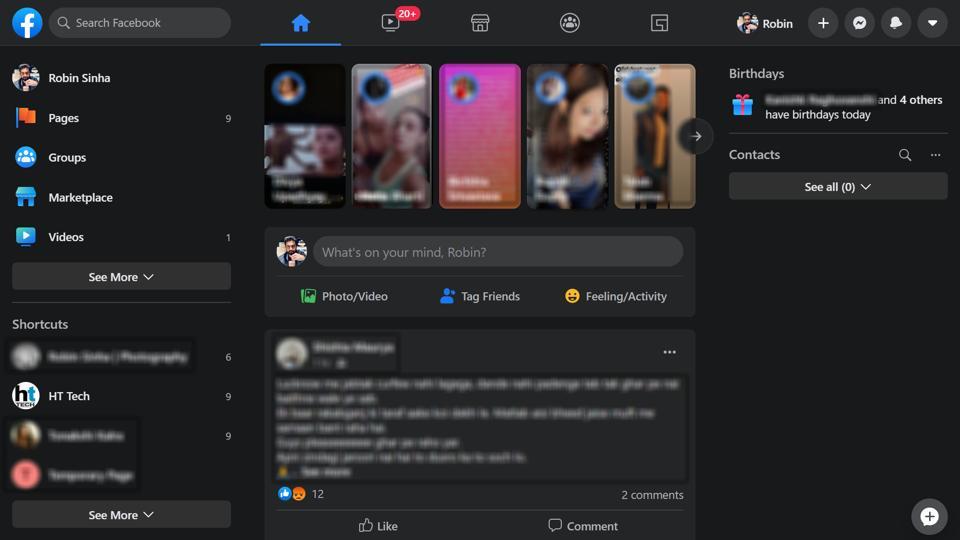
Facebook, after rolling out 'Dark Mode' in its Instagram and WhatsApp applications, has started testing the feature for its main website as well. The social media giant introduced the 'new look' for its desktop version a couple of days ago as a part of which is the 'Dark Mode'. We have already talked about the cosmetic changes in the new look and what all has changed. However, today we will tell you how it is possible to get the overhauled design in a few steps.
Follow these steps to get the new Facebook version with dark mode.
Step 1: Log in to your Facebook account.
Step 2: On the top right corner, click on the small drop-down arrow.
Step 3: In the drop-down list, scroll to the end and click on the 'Switch to new Facebook' option.
Step 4: You will be shown a dialogue box highlighting the changes. Another box will let you choose between the regular mode and dark mode. Click on the dark mode option.
Step 5: Click on 'Get Started'.
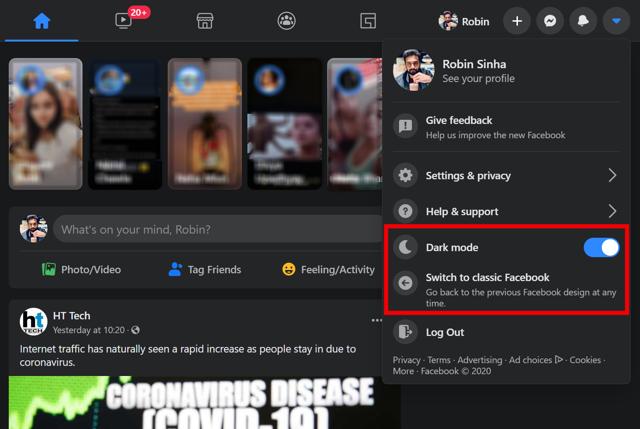
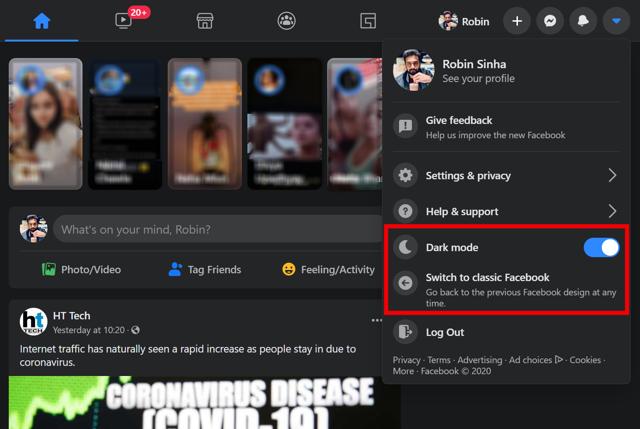
And that's how easy it is to move to the new version of the Facebook desktop. The company has however, made it clear that in case you don't like the refreshed design, it is possible to move back to the 'classic' look by clicking on the top corner drop down followed by 'Switch to classic Facebook'. You can also toggle off the Dark Mode option from the same drop down.
The new dark mode seen on Facebook doesn't have a pitch black colour background as the one in Facebook Messenger but a rather Dark Grey-ish tone. The new interface changes the notification looks, makes profile pages more prominent as they now take more part of the screen and the messenger chats now show up as a floating button on the bottom corner instead of a bar like we saw in the classic version. All this comes in addition to a streamlined navigation through Groups, Marketplace, Watch and other tabs that are placed up to.
Catch all the Latest Tech News, Mobile News, Laptop News, Gaming news, Wearables News , How To News, also keep up with us on Whatsapp channel,Twitter, Facebook, Google News, and Instagram. For our latest videos, subscribe to our YouTube channel.































