How to back up Truecaller contacts, call history to Google Drive
Truecaller now lets you back up contacts, call history, block list and custom settings to Google Drive.

Truecaller on Monday launched a new feature for its Android users allowing them to back up their contacts, call history, block list and custom settings to Google Drive.
"'Truecaller Backup' has been one of the most requested features by its users and will simplify a user's transition to a new phone or SIM card by securely backing-up their contacts and settings and stored on your Google Drive, the company said in a statement.
The backup file will only be available for Google Drive users to start with but the feature will be expanded to other backup storage in future. The upgrade enables the recovery of any lost data from Google Drive which the app can restore to its last saved state.
Another feature named "Truecaller Contacts" will let users search for contacts whose details they have not been saved but they have previously communicated with.
The feature contains all the contacts users have called or texted which makes it for them to recall and communicate with temporary contacts without saving them in their phonebook.
How it works
If the update is available to your app, Truecaller will show you a pop-up to backup your contacts, call history, block list and settings to Google Drive. Or, you can enable the feature by going to app settings.
Step 1: Select the menu button on the left hand side. Choose settings.
Step 2: Select back up and restore feature.
Step 3: Select Google account to store the backup. Users can also customise the frequency of backup between daily, weekly, monthly and on demand.
Step 4: Give Truecaller access to Google Drive.
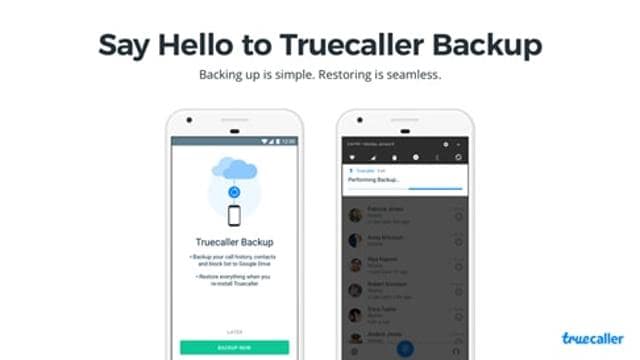
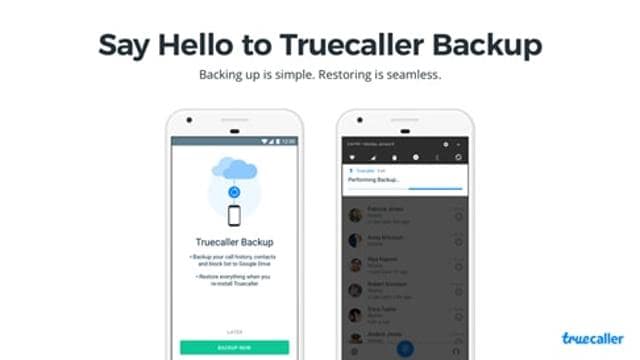
How to restore Truecaller backup
If you have already backed up your data, here's what you need to do. When you're re-installing the Truecaller application on your phone, the app will show you a notification to restore your data.
Choose the same Google account that you had backed up your data. The application will automatically finish and restart Truecaller.
(With inputs from IANS)
Catch all the Latest Tech News, Mobile News, Laptop News, Gaming news, Wearables News , How To News, also keep up with us on Whatsapp channel,Twitter, Facebook, Google News, and Instagram. For our latest videos, subscribe to our YouTube channel.































