How to use Twitter’s new conversation settings feature
Twitter's newly rolled out feature includes a set of controls that allow users to choose the people who can respond to their conversations but it also enables them to pick the participants in a conversation whom they want to respond to.

Twitter has rolled out new conversation settings that enable users to control their conversations on the micro-blogging platform. The newly rolled out feature includes a set of controls that allow users to choose the people who can respond to their conversations but it also enables them to pick the participants in a conversation whom they want to respond to. It also allows them to see all the participants in a conversation.
The new conversation settings are available to everyone using Twitter's iOS and Android-based apps and twitter.com globally.
Here's how you can choose who can reply to your Tweet:
Step 1: From twitter.com or the Twitter app, tap on the Compose Tweet button.
Step 2: Click or tap the globe icon, to choose who can reply to your Tweet.
Step 3: You can pick ‘Everyone', ‘People you follow' or ‘Only people you mention'
Step 4: Once you finalise your settings, compose your Tweet and click or tap Tweet to post.
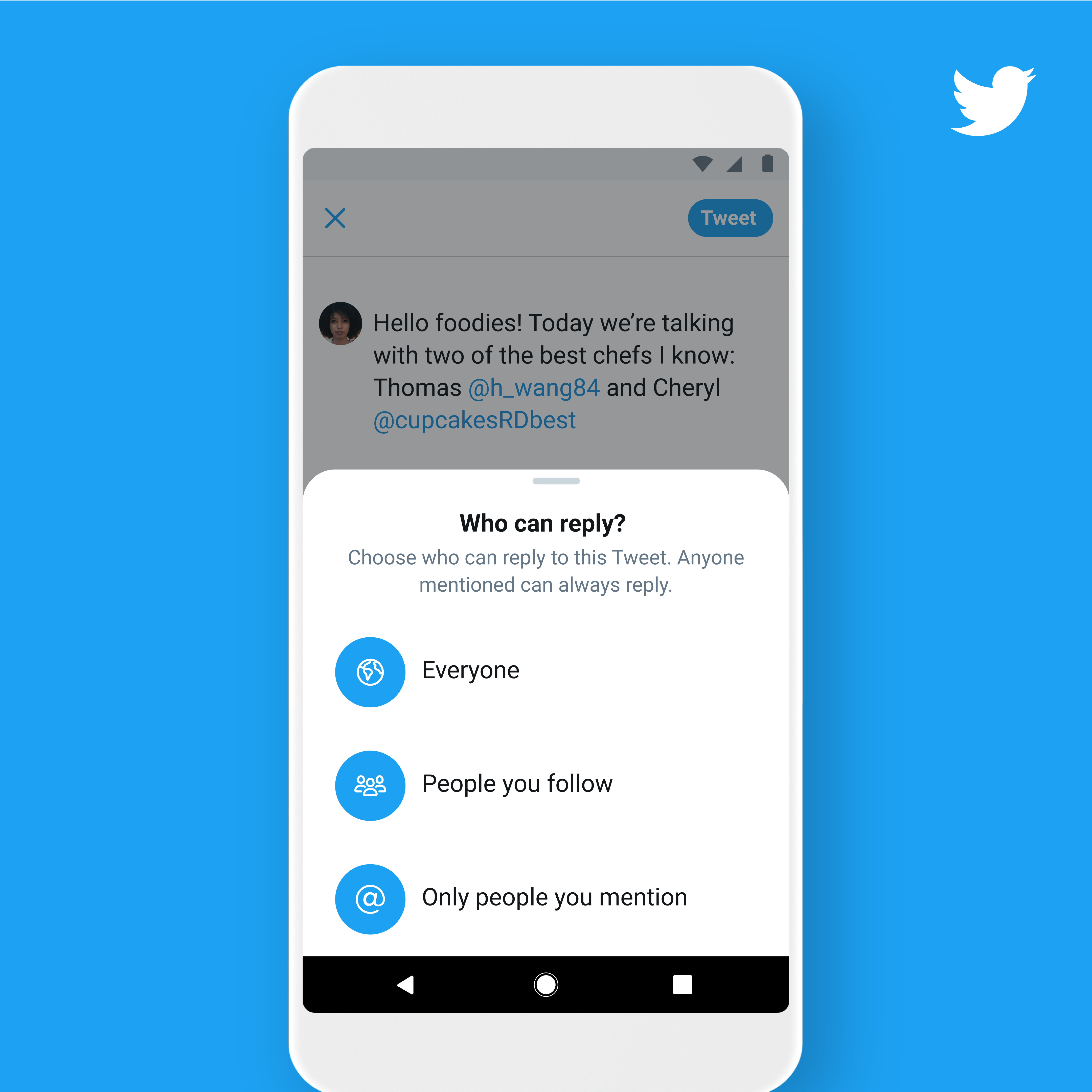
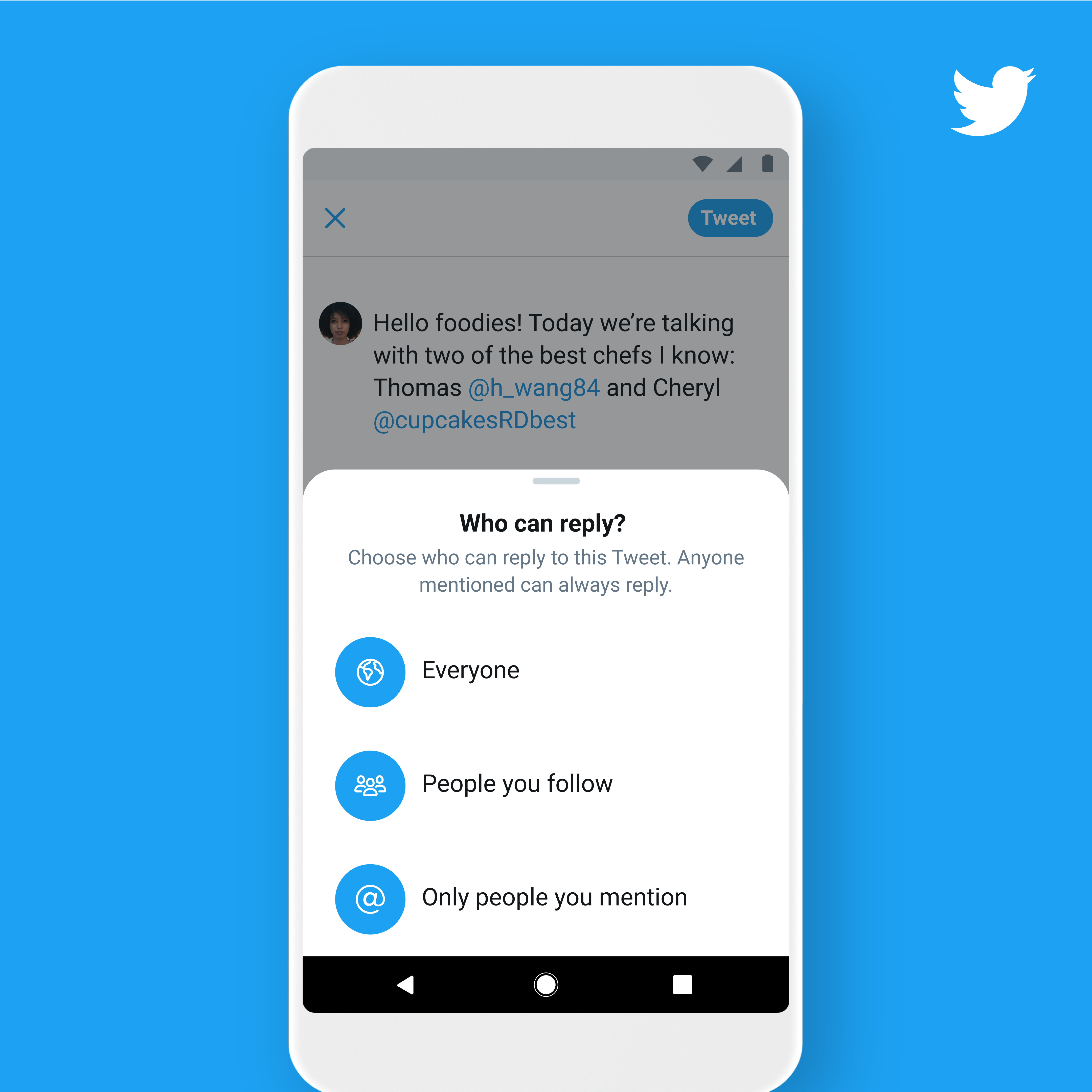
Twitter notes that while this setting will prohibit people whom you don't want to be included in a conversation to comment on your post, they will still be able to view, Retweet, Retweet with Comment, like and share your Tweets.
Next is how to choose who you can reply to:
Step 1: From the compose screen, you can see the people in the conversation you will reply to. Click or tap Replying to… to bring up an editing screen with a list of everyone who is a part of the conversation.
Step 2: Swipe down to close the editing screen, and then simply type their username into your Tweet to add a person to the conversation.
Step 3: To remove people from the conversation in the editing screen, simply click or tap on the checkmark icon to deselect participants. Once someone is unselected, the checkmark icon will be unchecked.
Step 4: From the editing screen, you can choose to remove the blocked account from the conversation by clicking or tapping on the checkmark icon.
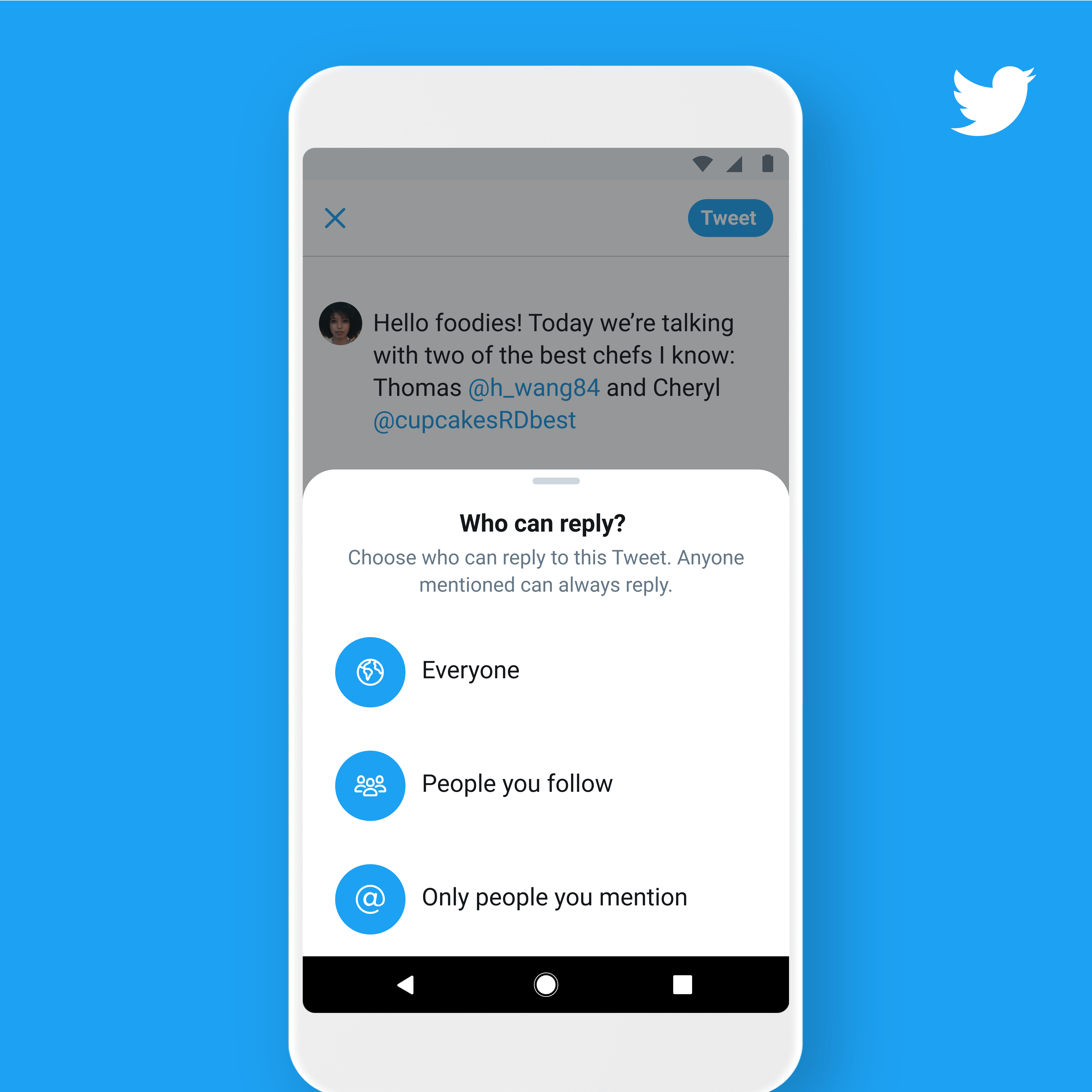
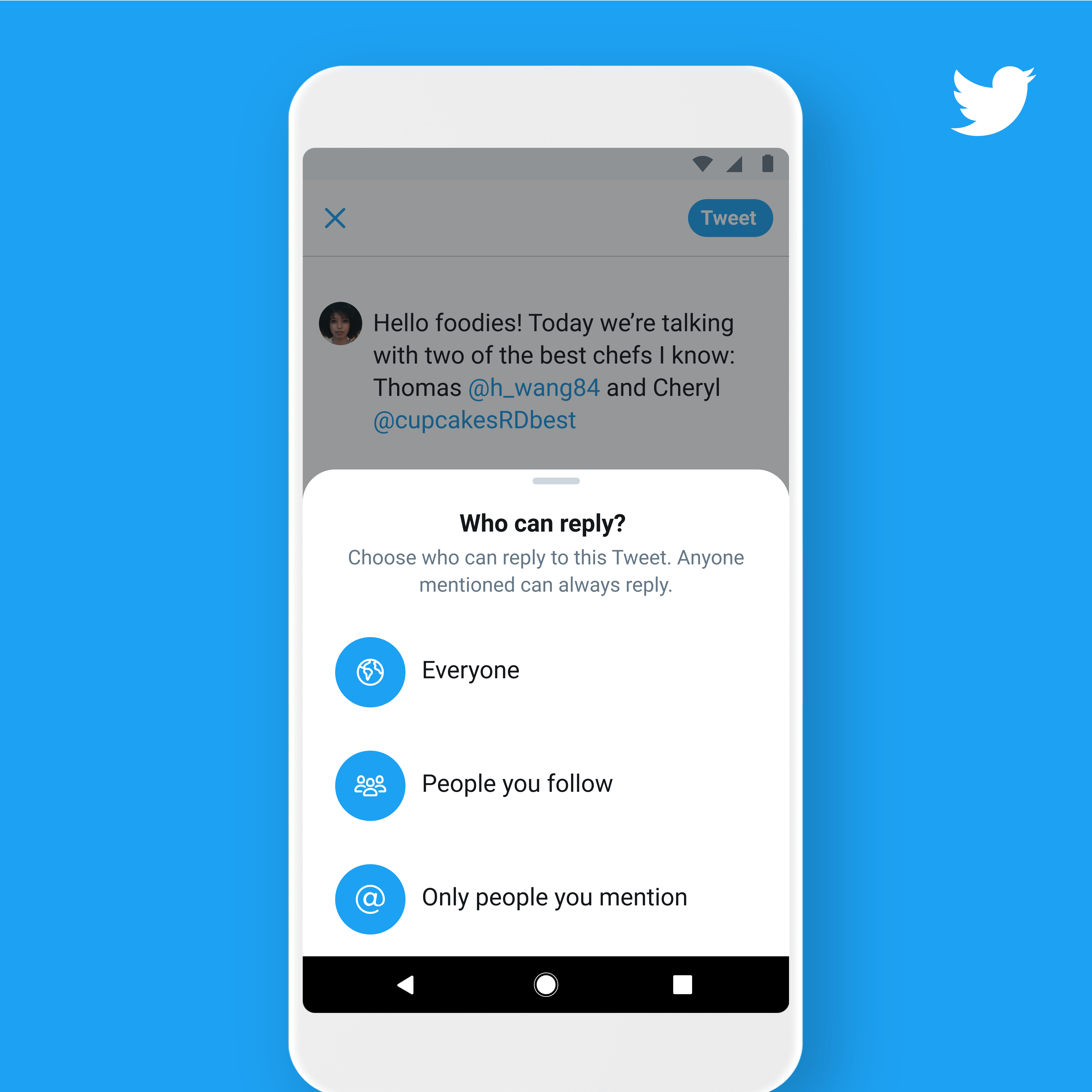
Here's how you can view participants of a conversation:
Twitter users can view participants of a conversation from Tweets that they see in their Home timelines profile page, notifications, or from a Tweet detail.
Step 1: To view a participant's name click or tap Replying to...
Step 2: From here users can see everyone who is included in a conversation. They can also follow or unfollow the people on the list.
Catch all the Latest Tech News, Mobile News, Laptop News, Gaming news, Wearables News , How To News, also keep up with us on Whatsapp channel,Twitter, Facebook, Google News, and Instagram. For our latest videos, subscribe to our YouTube channel.































