How you can keep bullies at bay on Instagram
In October last year, Instagram stood up against online bullying and introduced a feature called Restrict. By activating the feature, you can stop users harassing you or those who are capable of spreading hate or negativity
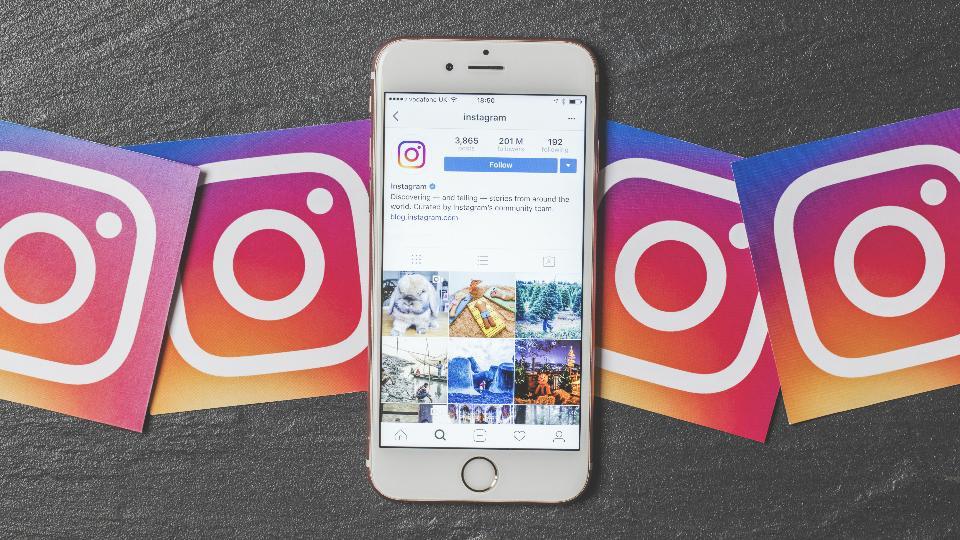
India is one of Instagram's top markets. According to a report by Statista, as of January 2020, India has the second highest Instagram users in the world after the US. With such a huge user base, safety becomes the top priority.
There are some users in the app who bully others. If you have been a victim of this cybercrime or harassment, you should not be a mute spectator.
In October last year, Instagram stood up against online bullying and introduced a feature called Restrict. By activating the feature, you can stop users harassing you or those who are capable of spreading hate or negativity.
Activating Restrict feature will not block the account of the person. Instead their comments on your pictures, videos or status will not be visible to you or to others. The comments will only be visible to them.
Also, the person you have restricted will no longer be able to know when you are active on Instagram. They would also not know if you have read the direct message sent to you.
How to restrict bullies on Instagram
• Go to the comment of the person bullying or harassing you.
• Swipe left, and click on the icon with an exclamation mark.
• Press on the person's username.
Restrict through Instagram Direct
• Click on the direct message icon and select the chat you want to restrict.
• Press on the inverted exclamation mark icon on the top right of your chat.
• Tap Restrict Account under Restrict option.
ALSO READ: Instagram's 5 safety features every user must know
Restrict through Settings
• Tap on three vertical bars on top right of Instagram.
• Click on Settings and tap Privacy.
• Under the Connections option, you would find Restricted Accounts. Tap on that.
• Press Continue.
• Look for the account of the user you want to restrict and click Restrict next to their username.
Restrict through user's profile
• Visit the Instagram profile of the person you want to restrict.
• Click on three horizontal dots on iPhone or three vertical dots on Android on top right.
• Select Restrict and then Restrict Account.
Instagram recently introduced a feature 'Request a Review' to make the app more transparent and safe. The feature shows you the status of the submitted reports along with the history. It also enables you to mute, block or unfollow profiles whose content you have reported.
If you are not satisfied by the kind of action taken by Instagram, you can Request a Review that will let you appeal to the app to once again look into the issue.
Catch all the Latest Tech News, Mobile News, Laptop News, Gaming news, Wearables News , How To News, also keep up with us on Whatsapp channel,Twitter, Facebook, Google News, and Instagram. For our latest videos, subscribe to our YouTube channel.































