Microsoft now lets Android users control their phone’s music from their PC
This feature is possible through the Your Phone and it’s rolling out gradually to all Android users.
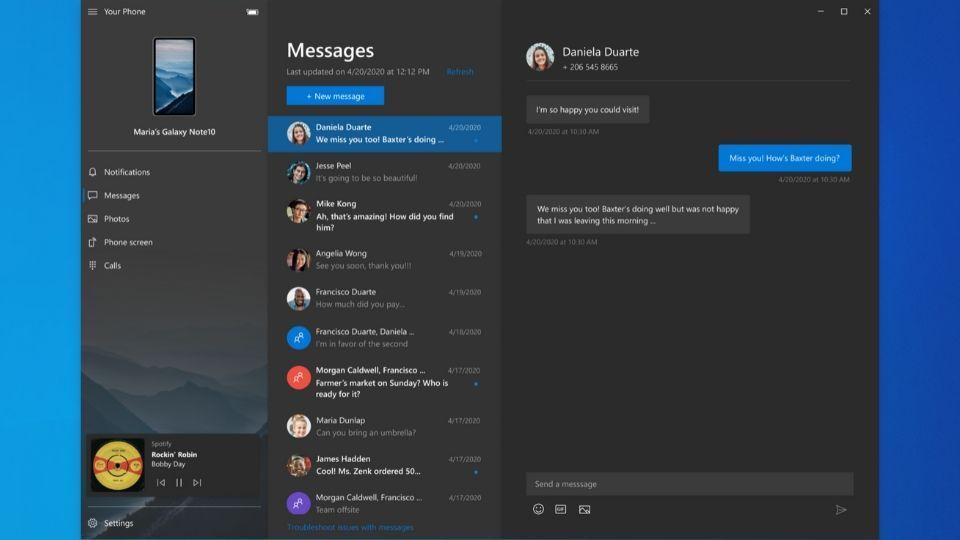
Microsoft will soon allow Android users to control music playback on their phones from a Windows 10 PC. This feature will be accessible through Microsoft's Your Phone app, and an update for this is rolling out gradually.
Microsoft unveiled this Your Phone feature through the latest Windows 10 Insider Preview Build 19619. Android users will be able to control music from their audio apps like Spotify, YouTube Music and Google Play Music. This wouldn't require the need to shuffle between one's phone and PC to play music. The audio tracks will be in sync on the Your Phone app and users can switch simultaneously between the two devices.
Users will be able to browse through their music library and use actions like play, pause, and previous/next. Users can also switch between multiple sources within the Your Phone app. Microsoft is rolling out this feature gradually to all users. But there are some requirements to be able to use this feature.
Users must have a PC or laptop running Windows 10 October 2018 or later. They should also have an Android phone running 7.0 and above. This feature is not available for iPhones as yet. Users will also need to have music apps that support media controls in Android notifications like Spotify, Amazon Music, Google Play Music and YouTube Music.
Once you have all these, you would need to turn on notifications for the Your Phone app. This can be done by going to Android Settings > Notifications > select the audio app > turn Notifications on. If it's already turned on then audio will play on your PC by default.
Catch all the Latest Tech News, Mobile News, Laptop News, Gaming news, Wearables News , How To News, also keep up with us on Whatsapp channel,Twitter, Facebook, Google News, and Instagram. For our latest videos, subscribe to our YouTube channel.































