Network your home, wirelessly
One broadband, a dozen digital devices, Internet... wi-fi is the missing link. Gagandeep Singh Sapra writes.
With the number of devices per person expanding every day, and every device — phones, laptops, tablets and even televisions — hungry for a data connection for the Internet, it makes sense to build a wireless network at home.
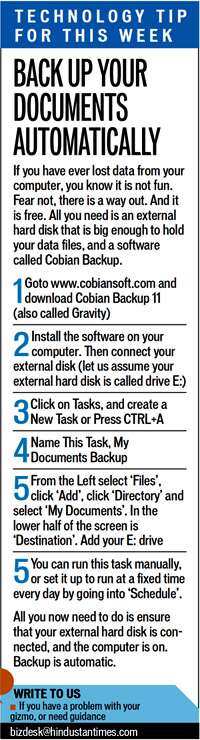
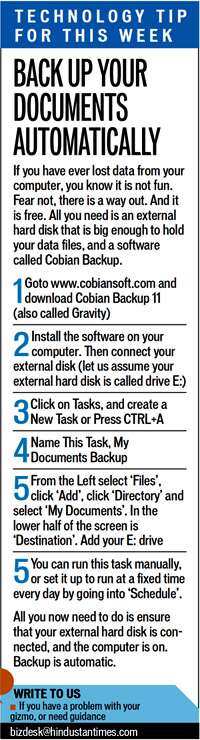
Setting it up
You start with the modem from your broadband provider, which works with the landline. Buy a wireless router (wi-fi router) from Belkin, Netgear or DLink.
Follow the router's cabling instructions: you will need an ethernet cable to connect it to the broadband modem. Turn both these devices on, and then boot up your computer. Keep the router manual ready: it will give you the IP address of the router that it ships with, and the default SSID.
Scan for the wi-fi network in your computer and connect to it, fire up the browser and open the IP address.
Once you are logged in, you will see your router's settings page: the first step is to change the admin password, to ensure no one else can change the settings of your router.
Choosing a name
The next thing is to change the SSID, which is the unique name of your network. Change this to something you like. For instance, I have named my routers after scientists -- Einstein, Darwin etc.
The computer would be displaying all networks in your neighbourhood, so choose something that is not already on that list to avoid data interference. You may need to reboot again.
Scan for wireless networks, and connect to the wi-fi network you just named.
Setting up the security
Go to the security settings of your router, and select WPA Security Mode. Think up a phrase that will be your password to access the router; for example "this is a secret passphrase". Enter this in your security settings. And make sure you make a physical copy for reference. The router may need another reboot, and this time you'll need to type in the pass phrase to enter the network.
Other considerations
For optimal coverage, your wireless router setup should be in the middle of the home, so that most rooms if not all can get the wireless signal. If you find a dead spot with no signal in any room, you can do a couple of things: install another wireless device in this room, connecting from your original router. For this you will need assistance in cabling.
The other option is what is called a wireless repeater.
For the first option, repeat the same procedure as earlier, but remember to choose another name: if your first router is My-Home-Wi-Fi, the second could be My-Bedroom-Wi-Fi. You also need to ensure that the two routers are separated by at least three channels, so if one is running on 6, the other should run on either 3 or 9. (The channel on a wireless router is the frequency it will transmit on, much like a TV channel number. Some routers come with an automatic channel selector. When there is more than one router, they must run on different channels for better receptivity.)
Multiple floors? No worries
Repeaters usually don't work across floors. The preferred way is to take an ethernet cable from your main router to each floor, and have a separate router installed for each floor. You would need to follow the channel and SSID scheme explained earlier.
If you need to share your wi-fi with visiting friends and guests, you can set up a guest access password, rather than share your main password.
Staying secure
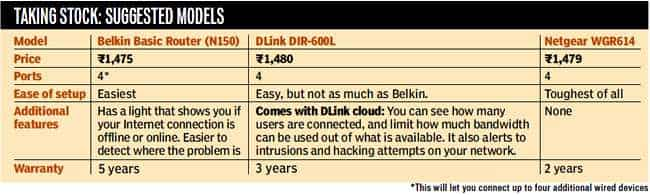
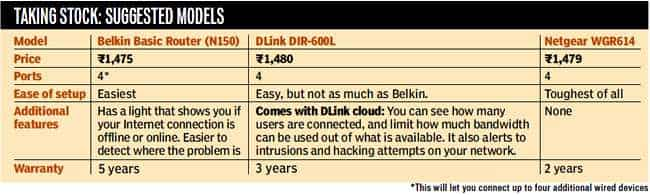
(Gagandeep Sapra is a technology entrepreneur, who calls himself The Big Geek)
Catch all the Latest Tech News, Mobile News, Laptop News, Gaming news, Wearables News , How To News, also keep up with us on Whatsapp channel,Twitter, Facebook, Google News, and Instagram. For our latest videos, subscribe to our YouTube channel.































