Reliance Jio’s JioMeet is now live: All you need to know
After being announced last year, Jio Platforms is officially rolling out Jio’s in-house video conferencing platform
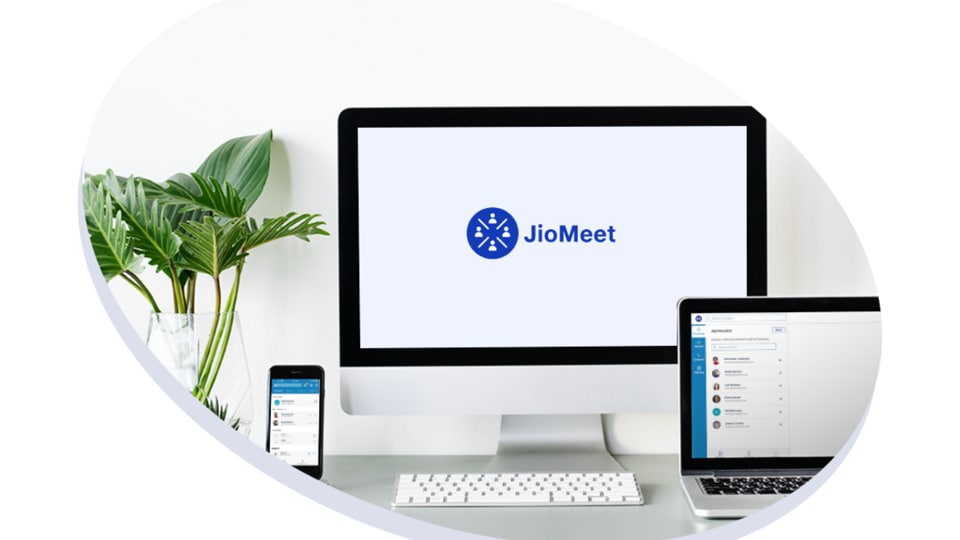
Reliance Jio dropped in a mention of JioMeet in their Q4 2019-2020 results. Now JioMeet is not exactly new, it was launched more than a year ago but it is officially being rolled out by Jio Platforms now.
Here are some of the things you need to know:
- You can download JioMeet from the Google Play Store and the Apple App Store and use it for both personal and enterprise (business) video calls.
- JioMeet also has apps for Windows, Mac and a plugin for Outlook which can be downloaded from the Mac App Store and Microsoft's Windows Marketplace.
Also Read: Reliance Jio Q4 2019-20 results: Gross addition of 24 million new subscribers
- For those who receive invitations to join a meeting on JioMeet, the video call can also be accessed through web browsers such as Google Chrome and Mozilla Firefox without having to download the app.
- JioMeet can be accessed across devices easily and also allows you to schedule calls.
- One of things Reliance Jio has pointed out is the fact that you do not need any heavy-duty equipment or device to get on a HD-quality call, your legacy devices will do.
How to get started:
On Android and iOS:
Step 1: Download the JioMeet app from App Store or Google Play Store.
Step 2. Log-in with your email ID and password, as a guest or with OTP.
Step 3: When tapping as a Guest, the app will ask for the Name of the user and the meeting ID url.
Step 4: When logged in using ID-password or OTP, you will see all the contacts that are on JioMeet platform and others from the contact list to whom you can invite.
Also Read: Reliance JioMeet video calling app announced: Here's how to get started
On Windows:
Step 1: Visit the https://jiomeet.jio.com/home website.
Step 2: Scroll to the bottom and click on the Windows version to download.
Step 3: You will be navigated to the Windows download page from where you can get the .exe file.
Step 4: Once downloaded, go through the installation process. A shortcut will show on the desktop.
Step 5: On launching the application, sign-in using your email ID or password or the OTP.
Step 6: If using OTP login, you should have the app installed and setup on your smartphone. There's also an option to join a meeting as a guest, in which case you would have to enter the meeting ID url.
Catch all the Latest Tech News, Mobile News, Laptop News, Gaming news, Wearables News , How To News, also keep up with us on Whatsapp channel,Twitter, Facebook, Google News, and Instagram. For our latest videos, subscribe to our YouTube channel.































