WhatsApp Dark Mode comes to Android: Here’s how you can start using it right away
WhatsApp Dark Mode is finally here. Here’s how Android users can start using the new theme right away.

WhatsApp has finally introduced the long-awaited 'Dark Mode' for its users. The feature has come as a part of the latest update to its Android beta app. This is the first time WhatsApp's Dark Mode has reached to such a large number of users before an official roll-out. If you're an Android user, here's how you can start using the Dark Mode on WhatsApp right away.
Enroll in WhatsApp beta
At the moment, WhatsApp's Dark Mode is available to beta users on Android. The beta app, however, is available for anyone to join. To enroll, sign up with WhatsApp's beta test page. Once joined, open Google Play Store on your phone and search for "WhatsApp". You will notice the beta version of WhatsApp.
Just in case, you're unable to enroll in WhatsApp's official beta programme, you can always install an APK version of the application. Just make sure, the APK is downloaded from a secure source.
What's next
If you are already have WhatsApp beta or just enrolled, download the latest update for the app. The update released on January 21. The changelog doesn't explicitly mention the arrival of the dark mode.
Step 1: Open WhatsApp (the latest beta version) on your phone.
Step 2: Tap on three dot menu to enter Settings.
Step 3: Choose "Chats". Here, you will notice a new section "Theme."
Step 4: Under the "Theme", you will get three options - System default, Light, and Dark.
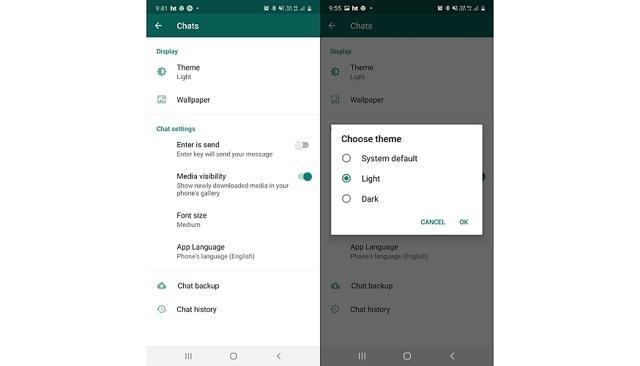
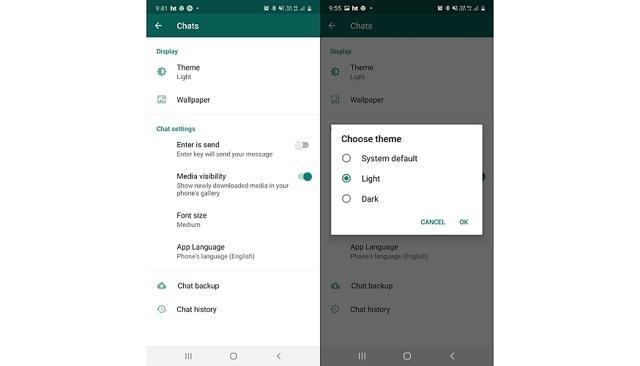
Step 5: Choose "Dark" to force the darker theme for WhatsApp.
Step 6: You can also choose "System default" if you want the app to automatically switch based on your device settings.
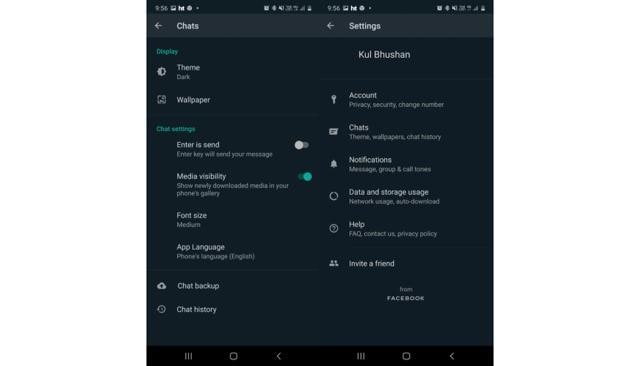
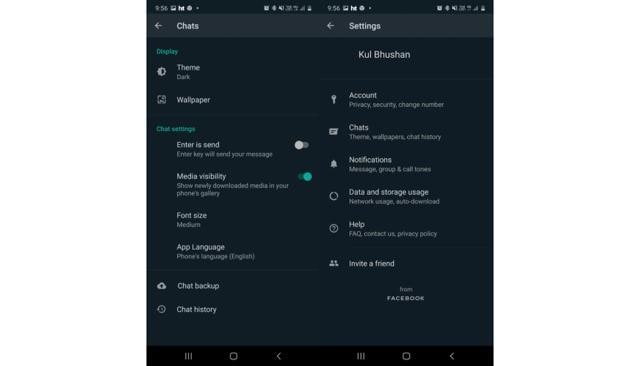
Step 7: Revert to the older WhatsApp theme by selecting Light.
Note: Users with Android Pie and below will see a "Battery Saver" option wherein dark mode kicks in when the phone's battery is low.
What happens when you choose Dark mode
As expected, WhatsApp changes the theme of the app to darker colours. It's not as dark as Instagram's Dark Mode. All the sections including Status, Chat feed, and Settings get converted into darker colours. Based on our initial usage, the dark mode doesn't change the wallpaper if you've already installed a custom one. Even if you have enabled Dark Mode, WhatsApp will appear normally on the web (WhatsApp Web).
Catch all the Latest Tech News, Mobile News, Laptop News, Gaming news, Wearables News , How To News, also keep up with us on Whatsapp channel,Twitter, Facebook, Google News, and Instagram. For our latest videos, subscribe to our YouTube channel.































