Windows Copilot: Microsoft introduces AI-Powered assistant for Windows 11 insiders
Microsoft has released an early preview of Windows Copilot, an AI-powered personal assistant, exclusively for Windows 11 Dev Channel Insiders.

_1633403265594_1633403274964.jpg)

_1633403772972.jpg)

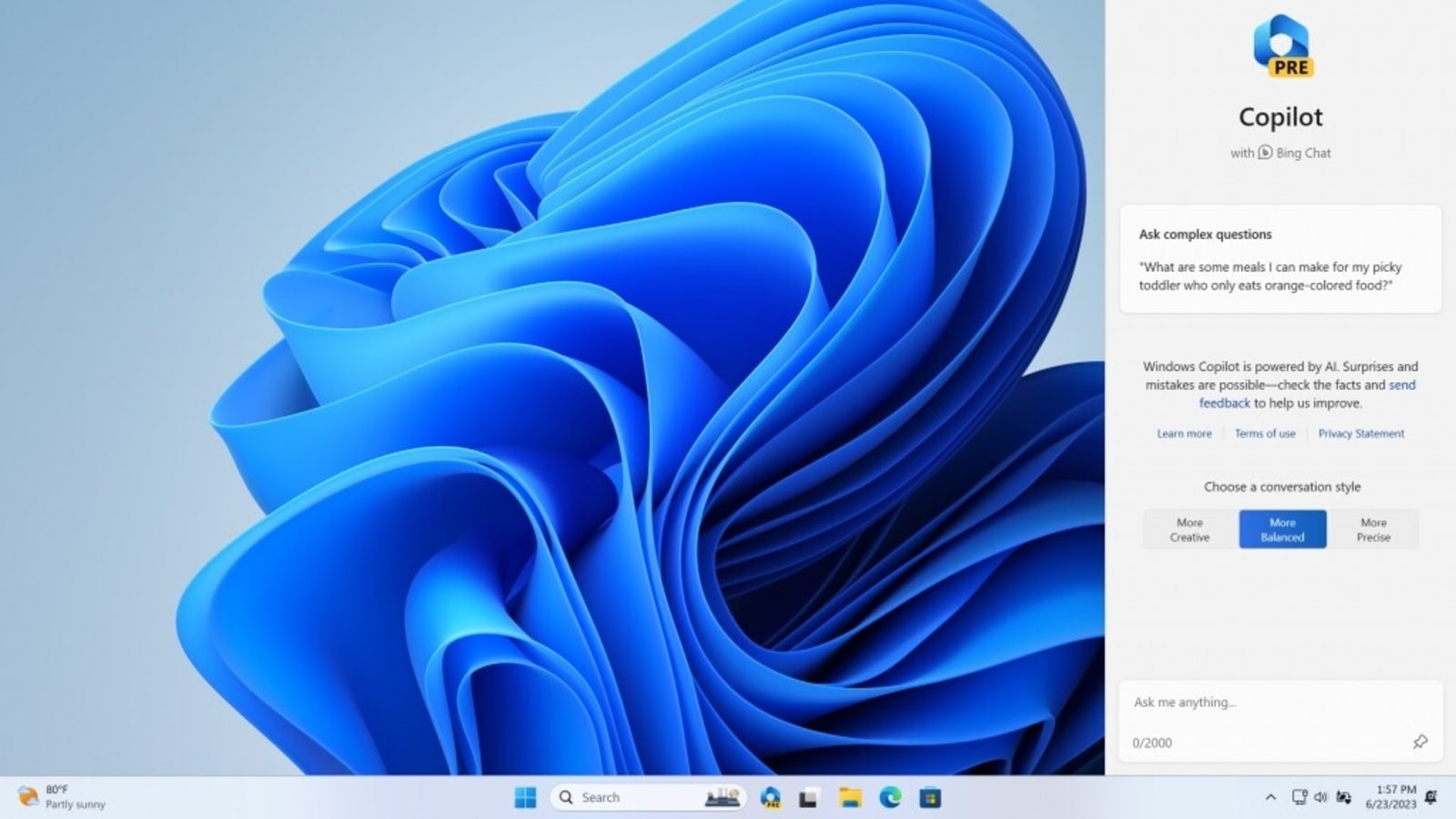
 View all Images
View all ImagesMicrosoft has just rolled out an early preview of Windows Copilot, an innovative AI-driven personal assistant, exclusively to Windows 11 Dev Channel Insiders. The exciting announcement was made during the Build conference, where Microsoft showcased Windows Copilot as a centralised AI assistance tool.
In a recent blog post, Microsoft revealed that the initial preview of Windows Copilot in the Dev Channel will focus on providing users with an integrated UI experience. However, they plan to incorporate additional functionalities in upcoming previews. Accessing Windows Copilot is a breeze - users can simply click on a taskbar button or use the convenient WIN + C keyboard shortcut.
Once activated, the Windows Copilot panel remains pinned to the side of the screen, allowing users to access it while working with other applications. Users can use the power of Windows 11 Copilot to give commands and watch as the AI effortlessly alters settings or conducts various activities within the operating system.
Some of the examples of commands that Windows Copilot can handle include switching to dark mode, enabling do not disturb mode, capturing screenshots, summarising websites, composing stories, or even creating images. A limited number of Windows settings plugins are currently supported by Windows Copilot, but no third-party plugins are supported. Nonetheless, Microsoft intends to add more capabilities and improve the overall Windows Copilot experience in response to useful feedback from Windows Insiders.
Users must have Windows Build 23493 or a higher version in the Dev Channel, as well as Microsoft Edge version 115.0.1901.150 or a newer iteration to enjoy the benefits of Copilot.
As the preview progresses, Windows Insiders will have the invaluable opportunity to provide feedback and contribute to the further development of Windows Copilot. This step-by-step process allows Microsoft to refine the feature and ensure it perfectly aligns with the needs and expectations of users.
Catch all the Latest Tech News, Mobile News, Laptop News, Gaming news, Wearables News , How To News, also keep up with us on Whatsapp channel,Twitter, Facebook, Google News, and Instagram. For our latest videos, subscribe to our YouTube channel.































