Zoom Clips launched! Check out the new asynchronous video tool
Zoom Clips will allow users to easily create, edit, and share video clips without the need to enter live meetings.

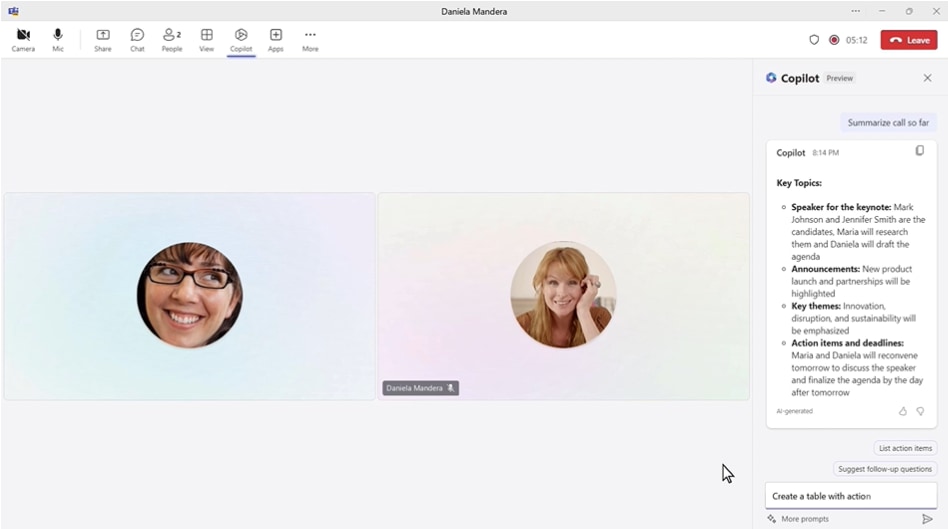


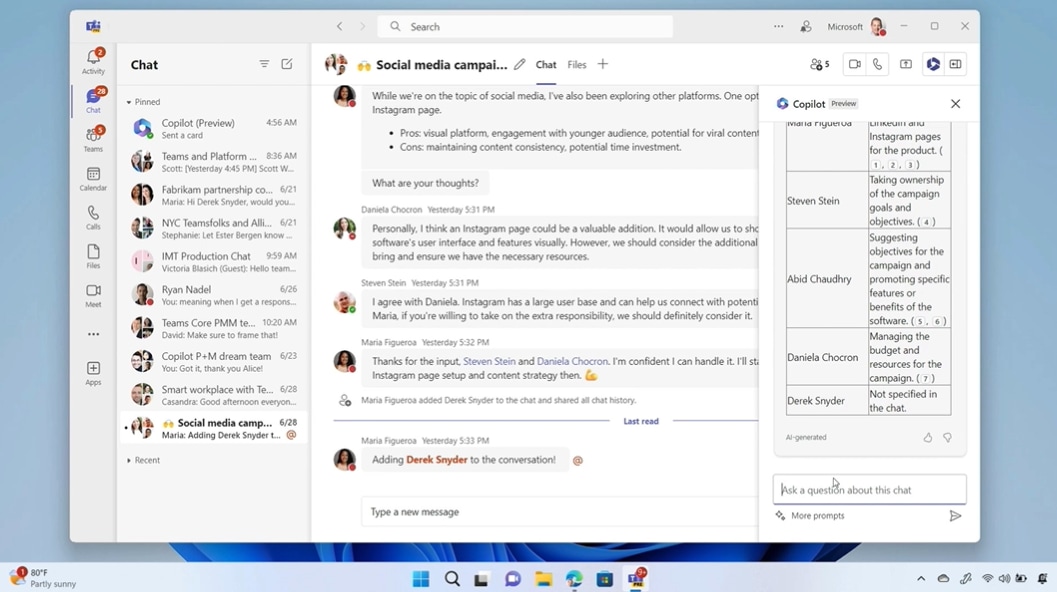


 View all Images
View all ImagesZoom is a popular video conferencing app that is accessible through both computer desktop and mobile app, facilitating online video conference meetings, webinars, and live chats. During the Covid-19 pandemic, Zoom had witnessed a significant upsurge in its popularity, but declined thereafter, as bigger rivals like Google and Microsoft ramped up their products. The application can be downloaded for free, giving users the flexibility to opt for either the complimentary edition or explore diverse premium plans. The no-cost service allows for unlimited meeting creation, accommodating up to 100 participants with a 40-minute duration constraint for group sessions.
Zoom clips
Now, Zoom has introduced a novel asynchronous video tool, called Zoom Clips. According to the Zoom blog post, Zoom Clips offers a seamless solution for recording, editing, and distributing concise, high-quality videos for both internal and external use. This new asynchronous video feature empowers you to effectively convey essential information to teammates, infuse a personal touch into collaborations, or deliver comprehensive project updates without the need for live meetings.
What's unique is that these videos aren't fleeting moments; they are stored in a dedicated content library. This library serves as a hub where you can effortlessly organize, share, rename, download, or remove your video clips. The convenience continues with the ability to easily locate specific clips using search functions based on titles or tags. Once access is granted to a video, individuals can watch, leave comments, or express reactions using emojis. Keep track of viewership statistics to gauge the impact of your clips. Engage with your audience by responding to their comments, fostering interaction, and monitor video metrics such as completion rates to assess the reception of your content. With Zoom Clips, collaborative video communication becomes efficient and adaptable to your schedule.
David Ball, Zoom's meetings and chat product manager, wrote in the blog post while launching Zoom Clips, “Many people are turning to asynchronous video tools as a quick and easy way to record themselves and their screens and send high-quality, short-form videos to colleagues and customers.”
He added, “With our new asynchronous video offering, you can demonstrate important information with teammates in a pinch, add a personal touch to your collaboration or just share a detailed project update without having to join a live meeting, ” he added.
How to record and share a clip
Get started
There are a few ways you can get started with Zoom Clips. You can access Zoom Clips and launch the product from three different places:
- The Zoom desktop app
- The Zoom web portal
- The Mac menu bar or Windows system tray
Hit record
Once you have clips pulled up, you can choose what exactly you want to record and how you record it. Once you click “Create Clip,” you can:
- Keep it simple by recording just you, just your screen, or both
- Create targeted content by selecting the screen you want to record, or record your entire desktop
- Add a unique touch with a virtual background and keep it professional with noise suppression and video quality options
Make a few tweaks
It's hard to get things perfect on the first try. You might have moments where you tripped over your words or your dog may have barked in the background. Good news: you can edit your clip to make it exactly how you want it. When you edit a clip, you can:
- Change the clip name and add a description.
- Add tags to make finding it easier later on.
- Trim unwanted sections from the clip to get a pristine final product.
Get eyes on it
Once you're happy with the final cut of your clip, it's time to share it with your target audience. You have a few options when doing so. You can:
- Share the clip via email from the web portal.
- Copy the link for a quick plug-and-play.
- Control who can view your clip by adjusting the settings. You can toggle sharing settings to give access to anyone with the link, anyone in your organization, or only invited users.
Catch all the Latest Tech News, Mobile News, Laptop News, Gaming news, Wearables News , How To News, also keep up with us on Whatsapp channel,Twitter, Facebook, Google News, and Instagram. For our latest videos, subscribe to our YouTube channel.































