Zoom focus mode introduced to stop students from getting distracted during classes
- Zoom has introduced a new focus mode that will make students pay attention during classes.
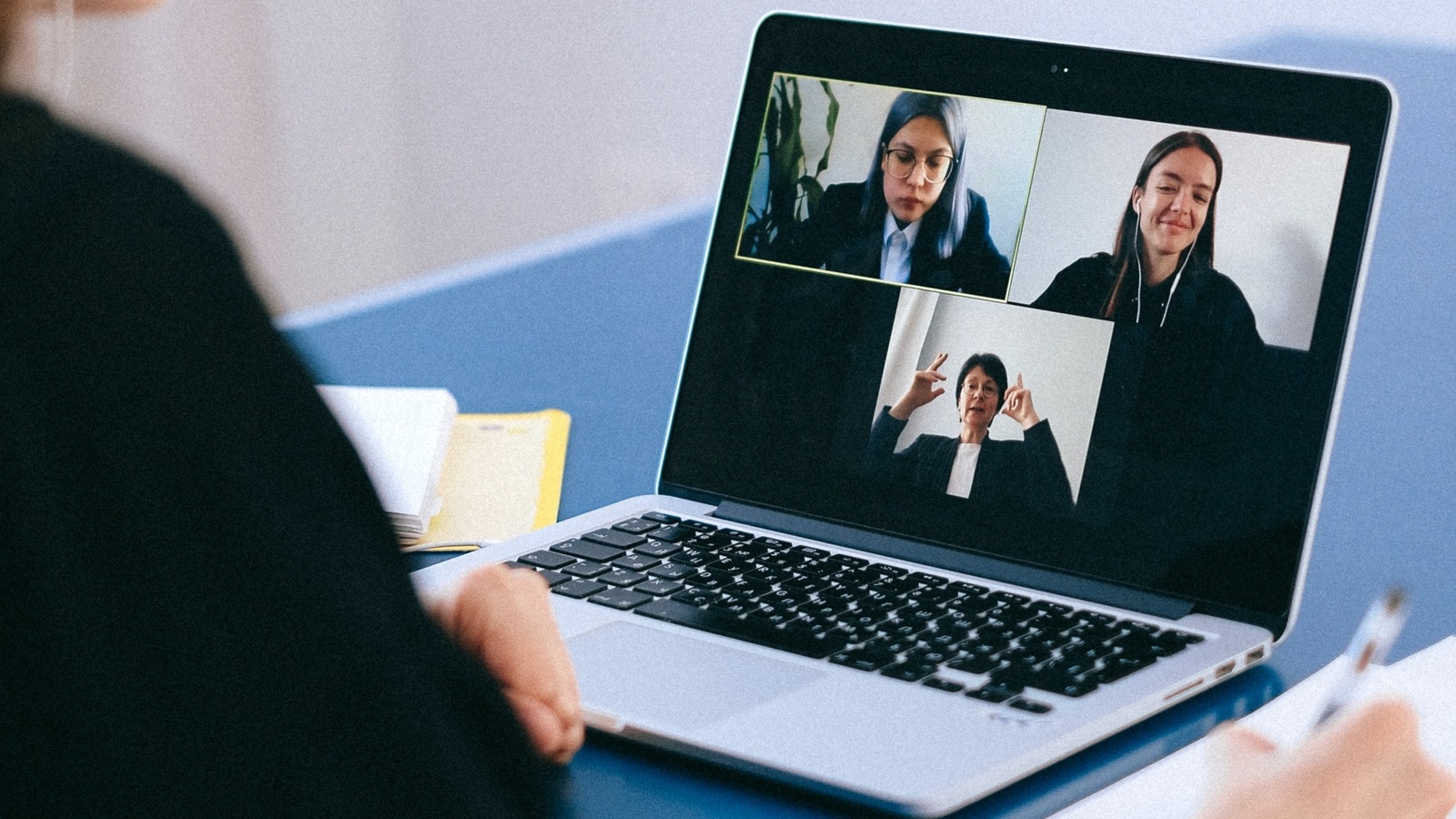
Zoom is introducing a new focus mode. It is said to have been designed with the digital learning environment in mind. The company says that its new feature will help students to stay attentive or work on their tasks while under supervision. Zoom will allow teachers to turn on Focus mode while presenting, and then turn it off when it's time for a class discussion.
The new Zoom focus mode feature gives the host and co-hosts a view of all participants' videos without other participants seeing each other. Moreover, in screen sharing, the host and co-host can view and switch between each participant's shared screen. On the other hand, the participants can only view their own content.
The focus mode in Zoom comes at a time when more schools are going online all over the world. Hence, it seems like virtual classes will stick around for a while.
To enable Focus mode for all users in the account:
1. Sign in to the Zoom web portal as an admin with the privilege to edit account settings.
2. Click on Account Management then Account Settings (in the Navigation panel)..
3. Click on the Meeting tab.
4. Under In Meeting (Advanced), click the Focus Mode toggle to enable or disable it.
5. If a verification dialogue displays, click Enable or Disable to verify the change.
Note: If the option is greyed out, it has been locked at the account level and needs to be changed at that level.
To enable or disable Focus mode for your own use:
1. Sign in to the Zoom web portal.
2. In the navigation panel, click Settings.
3. Click the Meeting tab.
4. Under In Meeting (Advanced), click the Focus Mode toggle to enable or disable it.
5. If a verification dialogue displays, click Enable or Disable to verify the change.
Note: If the option is greyed out, it has been locked at the account level and needs to be changed at that level.
You can read more about the new focus mode on Zoom's support article here.
Catch all the Latest Tech News, Mobile News, Laptop News, Gaming news, Wearables News , How To News, also keep up with us on Whatsapp channel,Twitter, Facebook, Google News, and Instagram. For our latest videos, subscribe to our YouTube channel.































