Gmail tips and tricks: How to add Yahoo, Outlook and other non-Google accounts
Still forwarding your emails from non-Google accounts to Gmail? Here’s how you can you access those emails within the Gmail app.
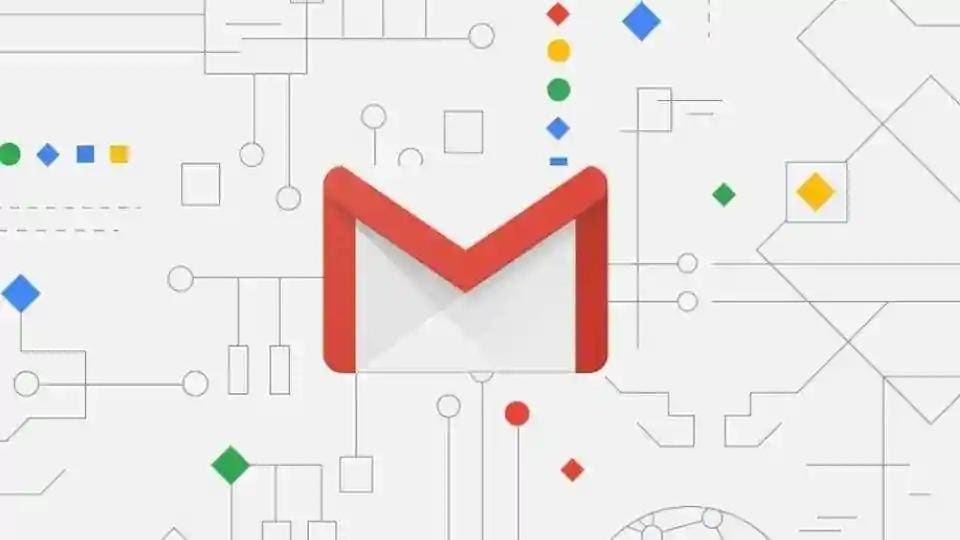
Many of us have multiple email accounts from different service providers. While Gmail is the most popular one, you may still be using mail services from Yahoo, Hotmail or any other email client. You can download different apps to access all your emails or simply use them within the Gmail app.
For non-Google accounts, Gmail allows users to look for an email by subject, sender and other criteria as you would do for the Google mail. You can also move a non-Google email to a separate folder.
ALSO READ: How to use Gmail's new Confidential Mode
Here's how you can use non-Google accounts within Gmail
Android users need to launch Gmail app on their phones or tablets.
Tap on Menu button which appears on the top left.
Tap on the Down arrow button next to your Gmail account name.
Tap on + Add account.
Here, select from different options to the type of account you want to add.
Gmail allows you to add accounts from Google, Outlook, Hotmail, Yahoo, and Exchange and Office 365 among others.
Choose other if your email client is not on the list.
After selecting the account you want to add, Gmail takes you to sign in page for the respective email service.
Enter your email ID, password, and verify (if you've enabled two-step verification).
ALSO READ: How to send self-destructing emails on Gmail
Catch all the Latest Tech News, Mobile News, Laptop News, Gaming news, Wearables News , How To News, also keep up with us on Whatsapp channel,Twitter, Facebook, Google News, and Instagram. For our latest videos, subscribe to our YouTube channel.






























