Google Chrome extension Text Blaze - what it is, what it does, and various alternatives
Text Blaze is a text expander Google Chrome extension that can be inserted anywhere on the browser. Check out all about it, know how it works, and find suitable alternatives you can use.
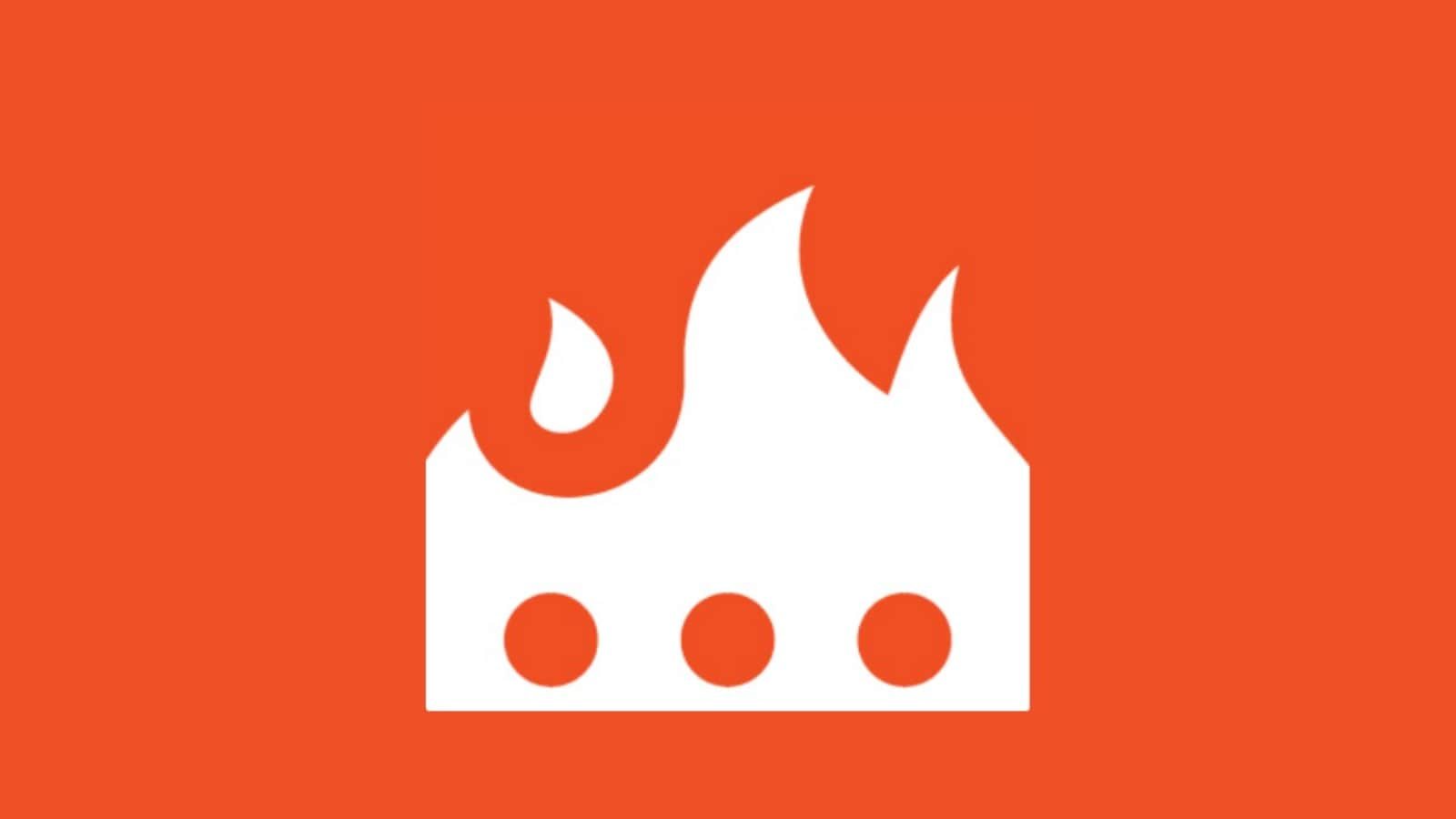
Google Chrome web store is home to some of the quirkiest and most useful tools for utility and productivity. No matter what kind of work you do and how rigorous your workflow is, there will be a few Google Chrome extensions that will make your life easier. In case your work requires you to type out the same text multiple times in different places, Text Blaze is an extension that can not only make it easier but also take out the pain of repeated copy-pasting text. So, what is it and how does it work? Let us take a look.
What is Text Blaze?
Text Blaze is a Google Chrome extension that allows you to create and use snippets of text, templates, and automation tools to save time and effort when typing online. The extension has a 4.9 rating with 990 reviews, which is a big achievement, and highlights how useful it is.
In case you have never used a text expander app, it is a tool that helps you save time and effort by automating your typing. It works by allowing you to create shortcuts for frequently typed text, phrases, and even entire paragraphs. When you type the shortcut, the app automatically expands it into the full text, saving you time and keystrokes.
For example, you can save a shortcut ‘/hi' with “Hi, my name is John. How are you doing?”. Now, no matter where you are on Google Chrome, you can type /hi and the entire text will appear, saving you the trouble to type it again and again. You can create as many such shortcuts as you want.
So, next time you have to add your address to an email or a shopping platform, instead of writing the whole thing, just type /add or whatever shortcut you chose to see it being auto-filled.
What can Text Blaze do?
While using it for snippets and templates appears to be the most common use case, that is not all it can do. No, that is barely scratching the surface.
One of the best uses of this tool is for automation. You can create dynamic forms, tables, templates with placeholders (Text Fields, drop-down menus, etc.), AutoPilot mode, and more. Let us explain.
Imagine you're working on a form, but you have to fill it out multiple times with different details. You can save yourself the trouble of typing it out over and over and instead use Text Blaze on Google Chrome to create a dynamic form or a table that will type out the repetitive text and create text fields/drop-down menus for the variables for you to easily punch in the data. Not only that, but it can also show the current date, do calculations, and run formulas in these forms and tables.
You can also automate form filling or any other workflow you can perform with your keyboard by simulating key presses. For example, you can simulate the Tab key to move between form fields.
It also seamlessly integrates with Gmail, LinkedIn, Asana, and most other platforms, giving you the flexibility to use it wherever you need.
It should be noted that these advanced features will come under its paid subscription which is between $2.99-6.99 a month. Not being free can put off some people, and if you are one of those, then check out these alternatives below.
Text Blaze alternatives
1. Magical: It leverages AI to automate repetitive tasks and supercharge your productivity across various websites and applications. It comes with integration for most web apps and it is entirely free.
2. Espanso: It is a free, open-source text expander that allows you to create keyboard shortcuts for frequently used text snippets, code, and templates.
3. Alfred: It can do most of what Text Blaze does, but it can also do stuff like launching an app with a hotkey and has a search functionality to help you keep track of your saved templates and texts.
Catch all the Latest Tech News, Mobile News, Laptop News, Gaming news, Wearables News , How To News, also keep up with us on Whatsapp channel,Twitter, Facebook, Google News, and Instagram. For our latest videos, subscribe to our YouTube channel.






























