How to delete email in Gmail to clean your inbox
Keep your Gmail inbox clean by deleting unwanted email THIS way.
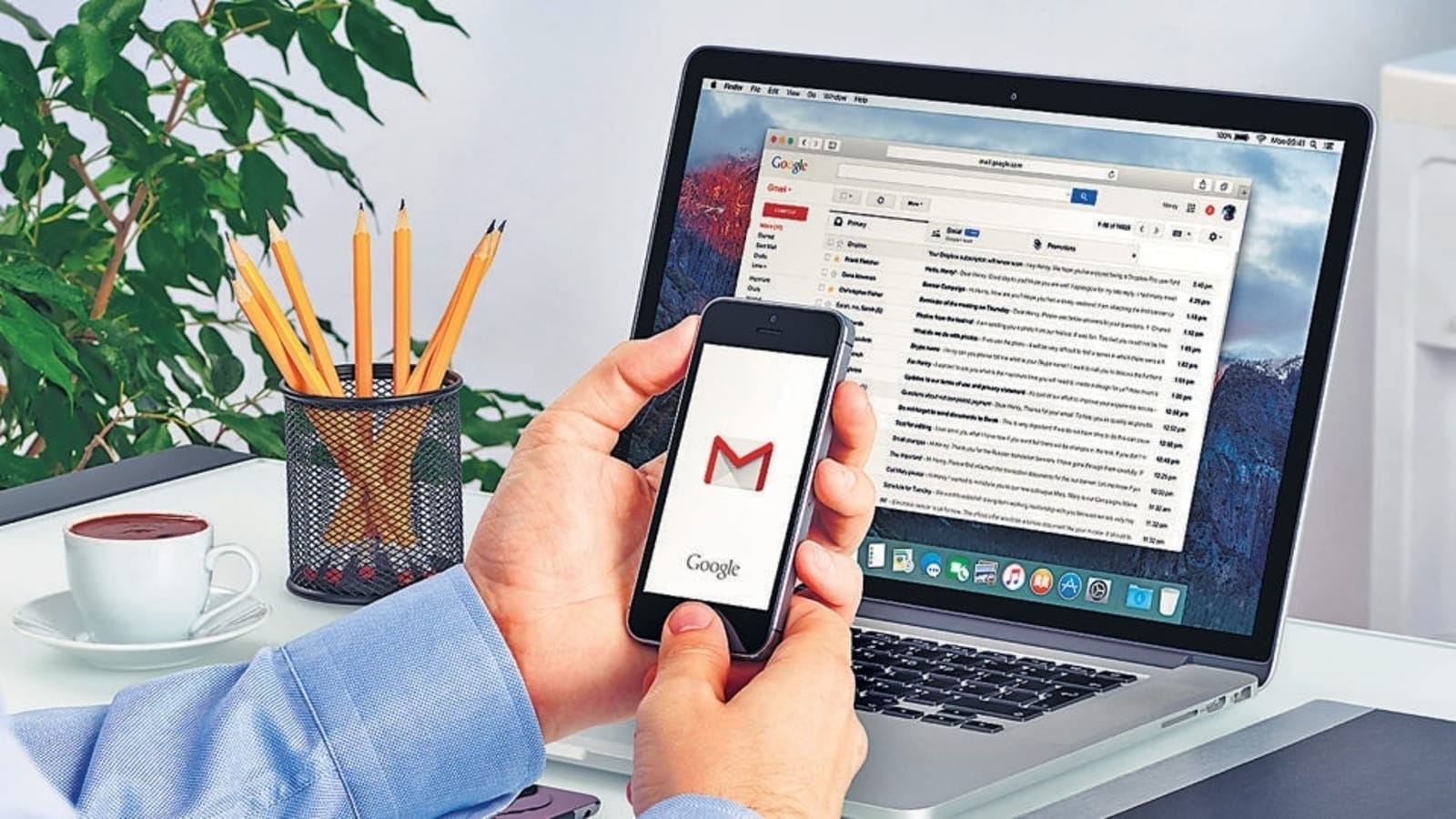
Almost all of us have thousands of undeleted Gmail emails, which fill up the free storage space provided by Google. The search giant only offers a total of 15GB free space for all the Google accounts, including Gmail, Drive, Photos and more. Though an email does not occupy a lot of space, collectively they can. In fact, after a specific number of emails, Google starts sending you mail that you should delete your emails or to buy storage. Hence, one must keep deleting the emails that are of no use in order to save space. Do note that once the free cloud storage space is full, users are required to pay ₹1,100 per year for 100GB. So, if you don't want to pay, keep deleting Gmail emails to clean your inbox.
Not only unwanted Gmail emails, but also delete unwanted photos and videos. Even Gmail itself comes with a feature that automatically deletes emails that you don't want to keep. But you have to set filters for Gmail auto-deletion feature to work in order to keep your inbox clean.
How to delete old Gmail email
Deleting old emails is a manual task as you have to select the mails one-by-one. However, you can delete most of the emails at once easily by setting a filter. You just need to enter the name or email address in the search bar and select the "All" tab on the top and click on the delete icon. This will delete hundreds of emails at once.
How to delete large emails
|
|
|
|
| 20 Minutes |
Laptop
|
|
Open your Gmail and type has:attachment larger:10M in the search bar.
All the mails with the size of more than 10 megabytes will appear in the mailbox.
Select all these mails and unmark those which are important or you don’t want to delete them.
Now tap on delete button and head to the Trash folder, press ‘Empty Trash’ button. And it’s done!
Catch all the Latest Tech News, Mobile News, Laptop News, Gaming news, Wearables News , How To News, also keep up with us on Whatsapp channel,Twitter, Facebook, Google News, and Instagram. For our latest videos, subscribe to our YouTube channel.






























