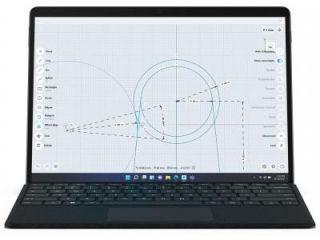How to use Gmail’s new Confidential Mode
Gmail’s new Confidential Mode will allow you to bar recipients from forwarding the emails or take print outs. Here’s how it works.
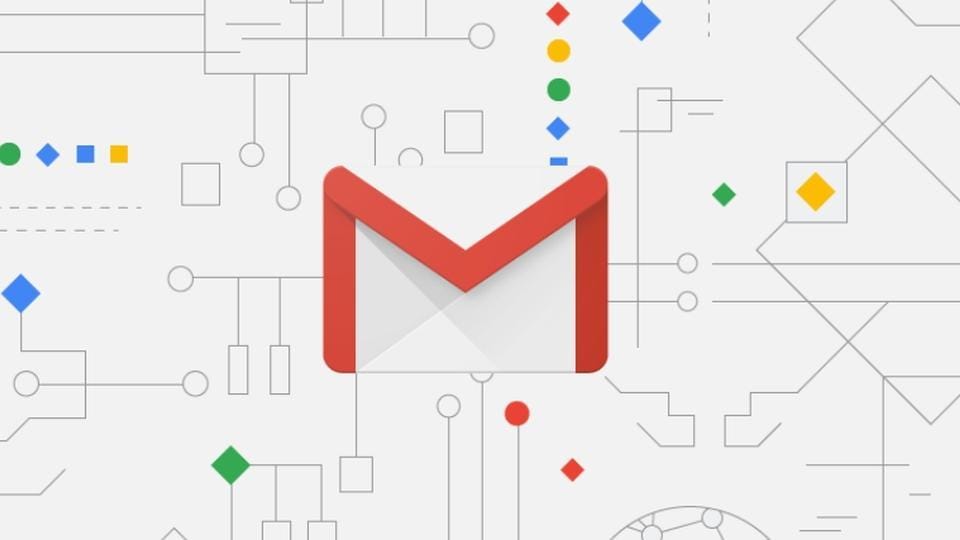
Google is not only refreshing Gmail with a new design but also adding a range of new nifty features. While the redesign focused on matching Microsoft's Outlook in terms of productivity tools, a new set of tools focus on bringing some exclusivity.
Apart from Gmail's AI-driven 'Smart Compose', Google now also lets you send self-destructing emails in a new feature called 'Confidential Mode'.
The Confidential Mode is essentially a privacy-driven feature that lets you send emails with an expiration date — similar to self-destructing messages on Snapchat or Apple iMessage. Gmail's Confidential Mode though could be a big feature for professionals who don't want sensitive data to be leaked. The feature bars recipients from forwarding, copying/pasting or downloading or even printing the email contents.
How Google's Confidential Mode for Gmail works
To get started, you will need the new Gmail. You can enable new Gmail design by clicking on the Settings icon and choose the "Try new Gmail". Once activated, the Gmail page will reload with the new design and UI.
Now, click on the compose email. At the bottom of the compose box, you will notice a lock icon with a clock sign. On clicking, a pop-up menu will appear with the options to set an expiration date, ranging from 1 day to 5 years.


You can also set a passcode for accessing the email. You can further customise this by adding email-based passcode or SMS-based passcode. For instance, if your recipient doesn't use Gmail, they'll get a passcode by SMS.


You can also remove early access to the email you've sent. To stop your recipient from opening the email before the expiration you've set, open your Gmail. Click on Sent button on the left. Open the confidential email, and click on Remove Access.
Gmail's new Confidential Mode can help with basic privacy, but it's still in its infancy. "These restrictions help prevent your recipients from accidentally sharing your email," Google said, before warning that "a malicious recipient or recipients with malicious programs might still be able to copy your message or attachments".
Catch all the Latest Tech News, Mobile News, Laptop News, Gaming news, Wearables News , How To News, also keep up with us on Whatsapp channel,Twitter, Facebook, Google News, and Instagram. For our latest videos, subscribe to our YouTube channel.