Personalise ‘Google Search’ with these easy tricks
Here are the best ways to customise Google Search.
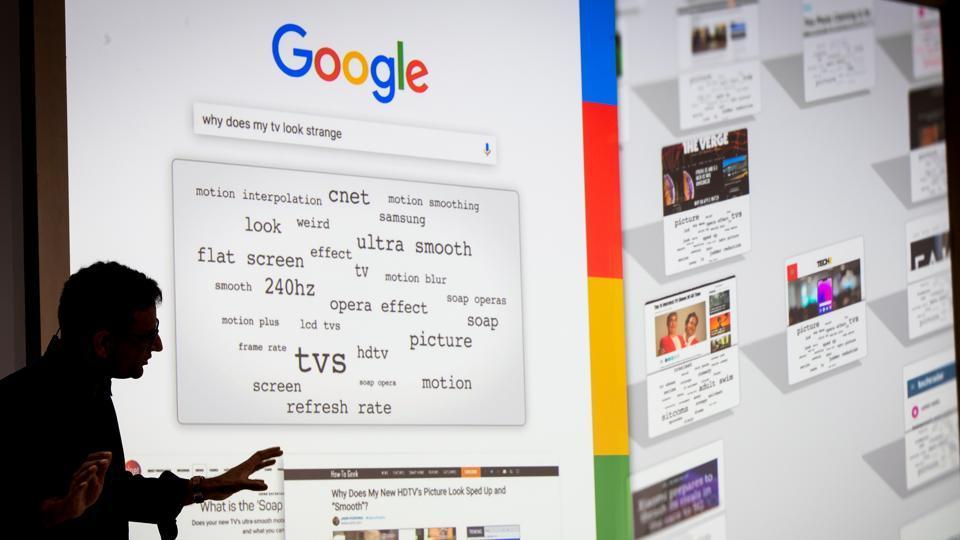
The popularity of Google Search was perhaps best exemplified in recent times when Netflix used Google Trends to claim its show The Witcher was more popular than Apple's The Mandalorian.
Google is the most used search engine. It provides different options for customised search and offers interactive experiences as well.
Change the look and feel of your search engine
You can customise the look and feel of both the search box to match one's sites layout and design. Select a layout and choose a theme of your own and enable or disable thumbnails in search result.
Choosing a layout
Select the search engine you want to edit on the control panel, then click 'Look and feel' from the menu on the left. Following this, click the layout tab. Users have to select the layout they want to use for the search engine. They need to then click 'Save & Get Code' and insert the new code into their site.
ALSO READ: Now, you can create a watchlist for movies, TV series from Google Search
Using a preloaded theme from the search engine
One needs to choose the search engine to edit on the control panel. From there, click 'Look and feel' from the menu and select the Themes tab. Users have to then select the theme they want to use and then click 'Save & get Code' and insert the new code into their site to activate the changes/ modifications.
Customising themes for search engine
If the premade themes do not suit the site, one can customise each component of the search engine manually.
To do this, one has to click 'Look & feel' from the left menu in the Control Panel and open Customize tab. Now, select the element to customize. After this has been done, choose the font, border colour and background colour for that element. When ready, click 'Save & Get Code' to insert the new code into the site.
Users can also disable thumbnails on the Search engine for which they have to click 'Look & feel' from the Control Panel, followed by the Thumbnails tab and then click either On or Off.
ALSO READ: You will soon be able to track your courier packages through Google
Customising Search widget on Android or tablets
A person can also control the colour, shape and transparency of Search widget on their Android or tablets.
Users need to add the Search widget on their homepage. Open the Google app on Android phones or tablets and at the bottom right tap More, followed by Customize widget.
Now, a number of colours, shape, transparency and Google logo will be displayed on the screen, tap to customise. Once finished, users need to select Done.
Resetting Search widget
Users can also reset the widget to default on Android and tablets. They need to open the Google app on their Android phone, followed by Customize widget under More at the bottom right of the screen. They need to tap Reset to the default style, followed by Done to bring it into effect.
Catch all the Latest Tech News, Mobile News, Laptop News, Gaming news, Wearables News , How To News, also keep up with us on Whatsapp channel,Twitter, Facebook, Google News, and Instagram. For our latest videos, subscribe to our YouTube channel.




























