Save energy, memory with the new Google Chrome modes; try them out NOW
Your Google Chrome browser is all set to be much more efficient due to its new energy and memory-saving modes. Know how to enable them.


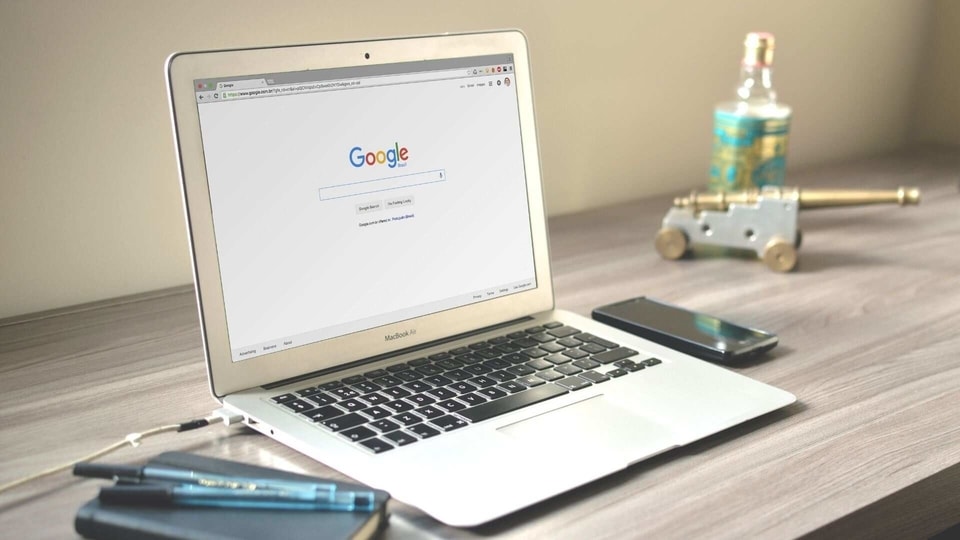
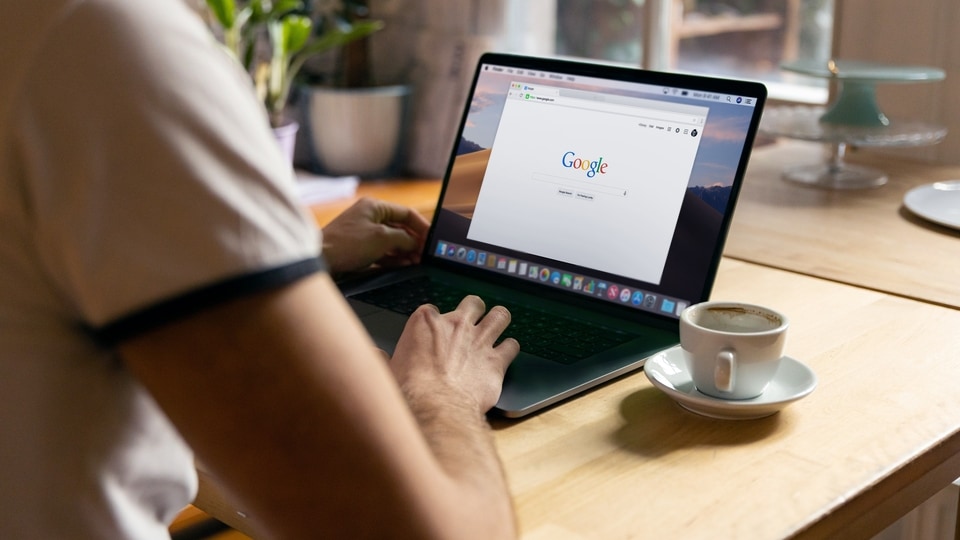

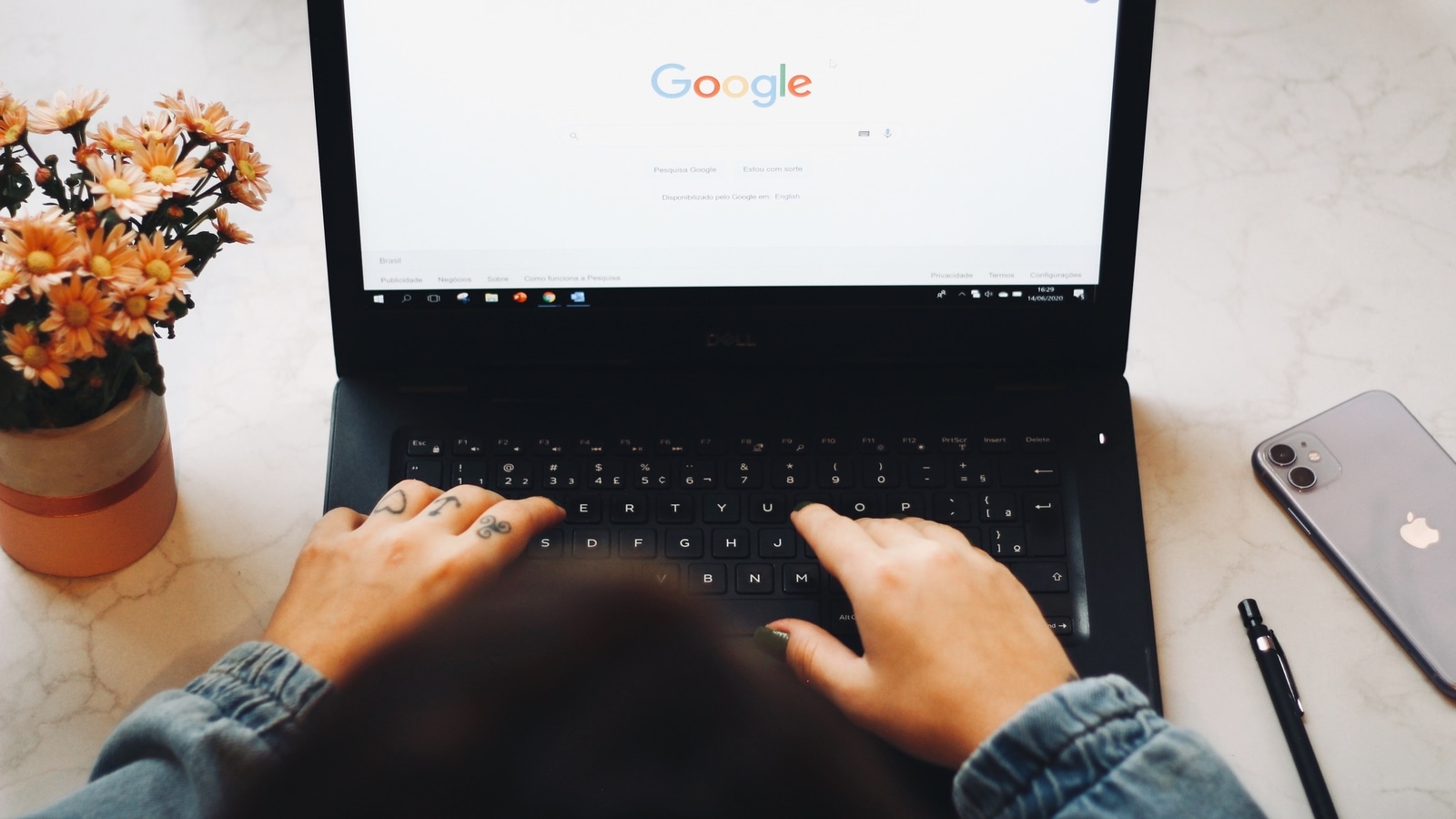
 View all Images
View all ImagesGoogle Chrome browser is all set to be much more efficient due to its new energy and memory-saving modes. Google Chrome users will be able to speed up their work and avoid lag with these two new performance boosting settings. Wondering how? Google says that with these new settings, Chrome uses up to 40 percent and 10GB less memory to keep your tabs running smoothly. This is so because Google is now rolling out two new settings - the energy and memory saver mode for Chrome on Windows, macOS and ChromeOS. Yes, the upcoming versions of Chrome will have a new feature that reduces power consumption and system resource usage.
How does it work? This will work best if you have multiple tabs open in Chrome that you intend to revisit later. Because with Memory Saver mode, the unused tabs will be unloaded from memory, freeing up system resources and ensuring the best browsing experience for active websites. Inactive tabs will be automatically reload when you need them.
On the other hand, Energy Saver mode on Chrome will help you when you are running low on battery and don't have a laptop charger nearby. When your device's battery level reaches 20 percent, Chrome will save battery by limiting background activity and visual effects for websites with animations and videos. Here's how to enable Chrome Memory Saver and Energy Saver modes.
How to enable Chrome Memory Saver and Energy Saver mode
Can’t find the new feature in Google Chrome settings? Do this quickly to enable them. Just open your Google Chrome.
Type ‘chrome://flags/’ in the address bar and click enter.
This will open a new page with a pop-up warning on top that says the features are experimental. You will also find a ‘search flags’ field where you will need to just type ‘Enable the battery saver mode feature in the settings’.
Turn on the toggle from ‘default’ to ‘enable’ and that’s all.
Similarly, search for ‘Enable the high-efficiency mode feature in the settings’ or ‘#high-efficiency-mode-available’ in the address bar and change the toggle from 'default' to 'enabled'.
Catch all the Latest Tech News, Mobile News, Laptop News, Gaming news, Wearables News , How To News, also keep up with us on Whatsapp channel,Twitter, Facebook, Google News, and Instagram. For our latest videos, subscribe to our YouTube channel.






























