Top 5 Google-approved tricks to use GSuite better
GSuite users can use Comments feature for tasks such as leaving feedback on a document or a slide. Users can also use Suggestion Mode to propose edits without replacing the original text.
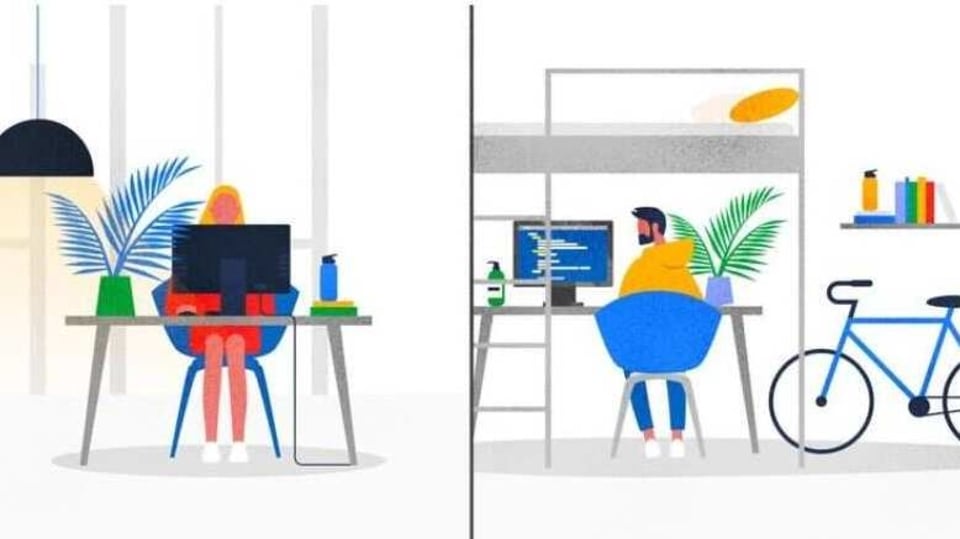
Working from home has become the way of life ever since the Covid-19 pandemic hit the world earlier this year. This has led to employees from across the globe using collaboration tools such as Google Docs, Sheets and Slides more frequently and more deeply. As people continue to use these tools to collaborate with their colleagues, Google has shared a bunch of tips and tricks to help users make use of these tools in a better way.
“We have some quick tips, based on our popular series of short videos, that can help you take your productivity game up a notch,” Google wrote in a blog post.
So here are top five Google-approved tips for you:
Have a dialogue with comments and suggestions
GSuite users can use Comments feature for tasks such as leaving feedback on a document or a slide. To do so users will have to select Comments option on highlighting and right-clicking on the text that they want to leave a comment on. On doing so, they will see a comment box where they can type their suggestions. Users can also use Suggestion Mode to propose edits without replacing the original text.
See new changes or restore an old version using version history
Sometimes it's helpful to look back at an older version of a Doc, Sheet or Slide to see how the contents have evolved. Users can use GSuite's Version History feature to see old versions of a document or restore it. To do so, users will have to click on the gray text at the top saying “Last edit was on [date]” in the File menu. Now, users will have to see a list of versions organised by date to the right of your file. Users can click on a version to view the associated changes. They can also revert to a particular version by clicking on the “Restore this version” option.
Present your project virtually
Users can also present a Doc or a Sheet virtually. “Once you're in Google Meet, click the Present button, choose the content you'd like to present and click Share,” Google explained in the blog post.
Stay productive, even offline
GSuite comes with an offline mode that enables users to create, view and edit Docs, Sheets and Slides when they are offline. To do so, users will first have to enable Offline mode in Google Drive. To enable Offline mode follow this thread: open Settings > check the box next to Offline > right click on what you want to work on offline > select “Available offline.”
Bring real-time collaboration to Office files
Another interesting feature in GSuite enables users to perform tasks such as editing or commenting on a document made in Microsoft Word or Powerpoint slide using Google Drive. “In Google Drive, double-click your Office file, which will open a preview of the file. At the top, click Open in Google Docs, Sheets or Slides. Then you can edit, share and collaborate as you usually would in a G Suite file and your changes will be saved to the original Office file,” the company added.
Catch all the Latest Tech News, Mobile News, Laptop News, Gaming news, Wearables News , How To News, also keep up with us on Whatsapp channel,Twitter, Facebook, Google News, and Instagram. For our latest videos, subscribe to our YouTube channel.






























