Forget 1 hour, delete even 15 minutes of Google Chrome history on Android soon
On your phone, Google Chrome will allow you to delete browsing data for a time period as short as 15 minutes soon.


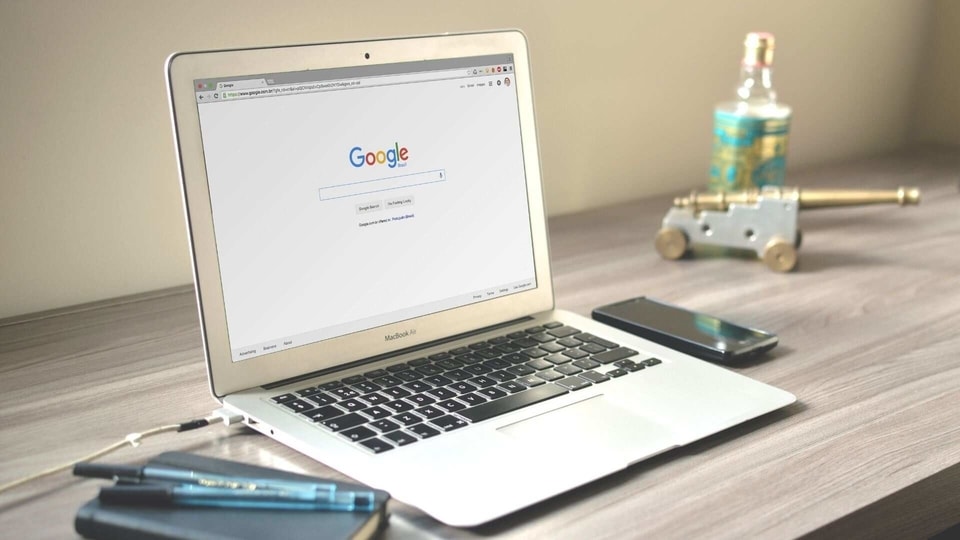
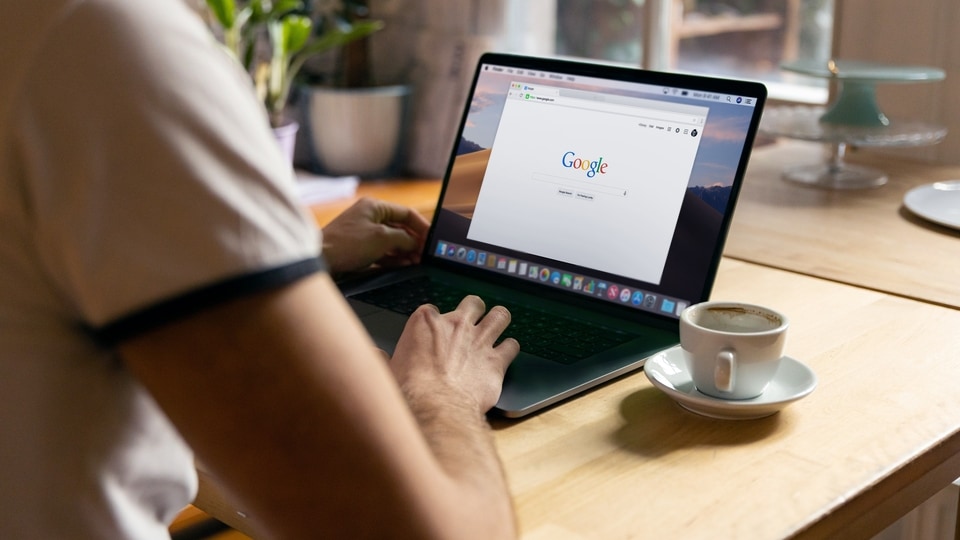


 View all Images
View all ImagesLove to browse the latest trends on the Internet? Hate to leave behind a trail of what you did on your phone? Till now, you could go to the history feature in order to delete your browser data going back up to 1 hour. But things may change soon for all Android smartphone users. Instead of an hour, they will be able to delete Google Chrome history for a period as short as 15 minutes, a Chrome Story report has revealed.
As per the report, Google is working on a new ‘Quick Delete' feature, which will let Chrome users on Android devices delete the browsing data even for the last 15 minutes. They will need to tap the three-dots settings menu in the top right corner to access the feature when, and if, it is rolled out.
How to delete browsing history on Google Chrome
- First, open Chrome and at the top right, click More or three-dots.
- Now tap History and on the left, click Clear browsing data.
- After that, select how much history you want to delete from the browsing data. You can select All time to clear everything.
- Now, check the boxes for the information that you want Chrome to clear such as Browsing history, cookies, and cached images and files.
- Tap Clear data and that's all!
How to delete browsing history on Google Chrome on iPhone
- On your iPhone or iPad, open the Google Chrome app and tap More with three dots. Now go to the History settings.
- At the bottom, click on Clear browsing data.
- Now, select the types of information you want to remove including clear browsing data.
- Now at the top right, tap Done.
How to clear Chrome browsing data on Android Phone
- On your Android phone or tablet, open the Chrome app Chrome.
- Tap More More and then Settings.
- Tap Privacy and security and then Clear browsing data.
- Choose a time range, like Last hour or All time.
- Select the types of information you want to remove.
- Tap Clear data.
Catch all the Latest Tech News, Mobile News, Laptop News, Gaming news, Wearables News , How To News, also keep up with us on Whatsapp channel,Twitter, Facebook, Google News, and Instagram. For our latest videos, subscribe to our YouTube channel.






























