Google Meet adds Chromecast support to let you cast your meetings to TV screens
Google Meet now lets you cast your video conferences to larger screens through Chromecast support. Here is a step-by-step guide to use this feature.
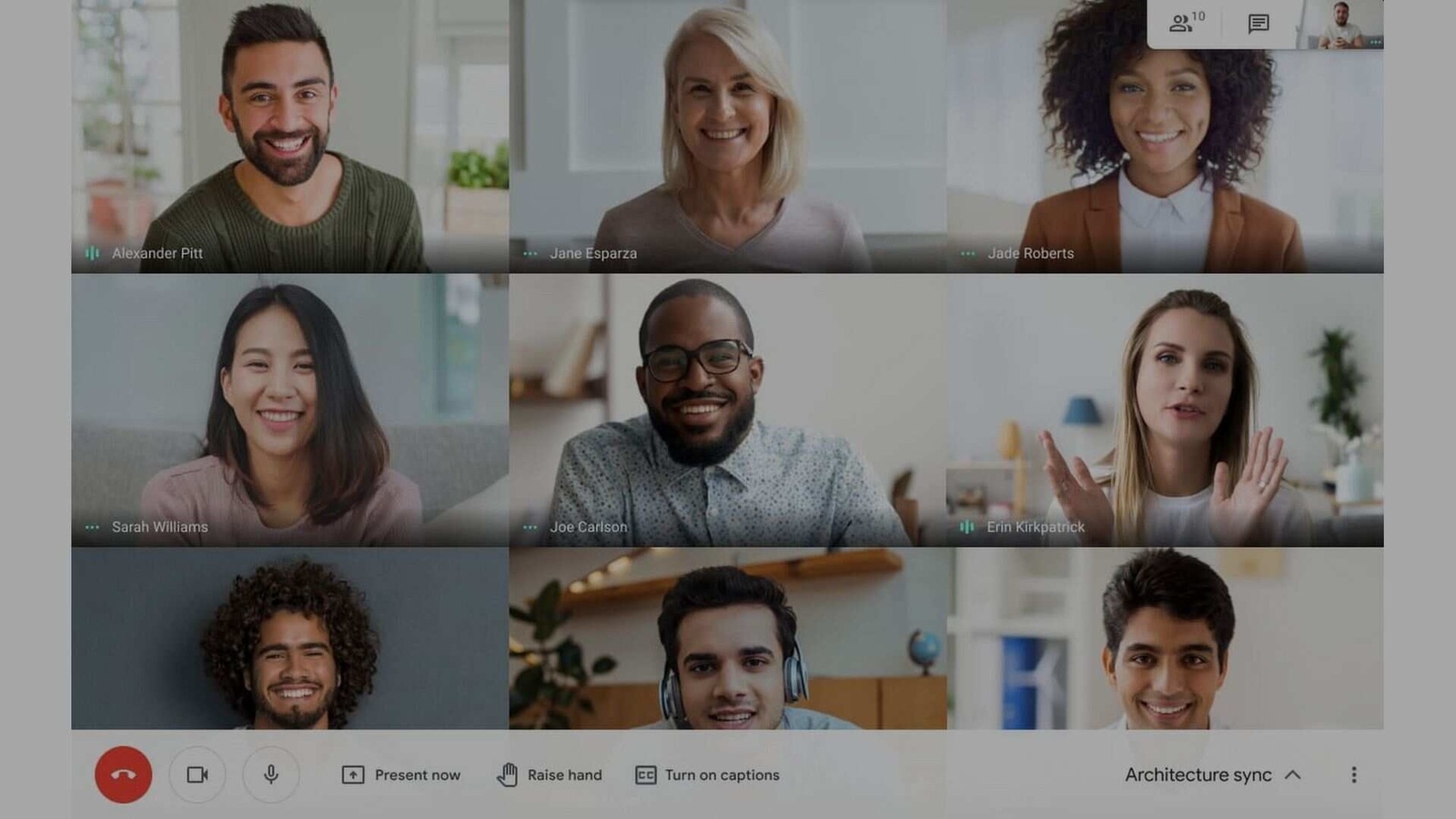
Google has continued to enhance Google Meet with new features. The latest addition is support for Chromecast. This feature will allow users to mirror your meetings on your TV.
You can still use the camera, microphone, and audio from your computer. Google Meet's Chromecast support is available to all smart TVs (with built-in Chromecast) and TVs connected with Chromecast device.
“We recognise that many schools are moving to distance/remote learning, and we wanted to support this new learning environment for teachers and students. Meet on Chromecast will let you host or join meetings giving you the opportunity to connect with classmates, collaborate on projects, and even attend lectures,” Google's Grace Yang wrote on the Chromecast support forum.
The latest update comes weeks after Google rolled out Meet support on Nest Hub Max smart display.
The company also plans to improve the platform for online classrooms. For instance, moderators of education meetings will have more controls to manage their virtual classes.
Here is how to cast your Google Meet
Google allows you to cast your meeting at any point. Note you will need to update to the latest version of Chrome, and your Chromecast device has been updated with the latest firmware.
Step 1: Launch your meeting using Google Calendar. You can also open a meeting through the Meet app.
Step 2: Choose “Cast this meeting” option.
Step 3: In the cast tab, select the device you want to stream your meeting.
If you want to cast during a meeting, here is what you need to do.
Step 1: At the bottom right, select the three-dot menu.
Step 2: Select the “Cast this meeting” option.
To stop mirroring your meeting, click the three-dot menu and choose “Stop casting this meeting.”
Catch all the Latest Tech News, Mobile News, Laptop News, Gaming news, Wearables News , How To News, also keep up with us on Whatsapp channel,Twitter, Facebook, Google News, and Instagram. For our latest videos, subscribe to our YouTube channel.






























