Here are 5 tricks to make most of Google News
You can customise Google News to make it work for you according to your preference. The Google News app comes with a host of features that can help you personalise the whole experience
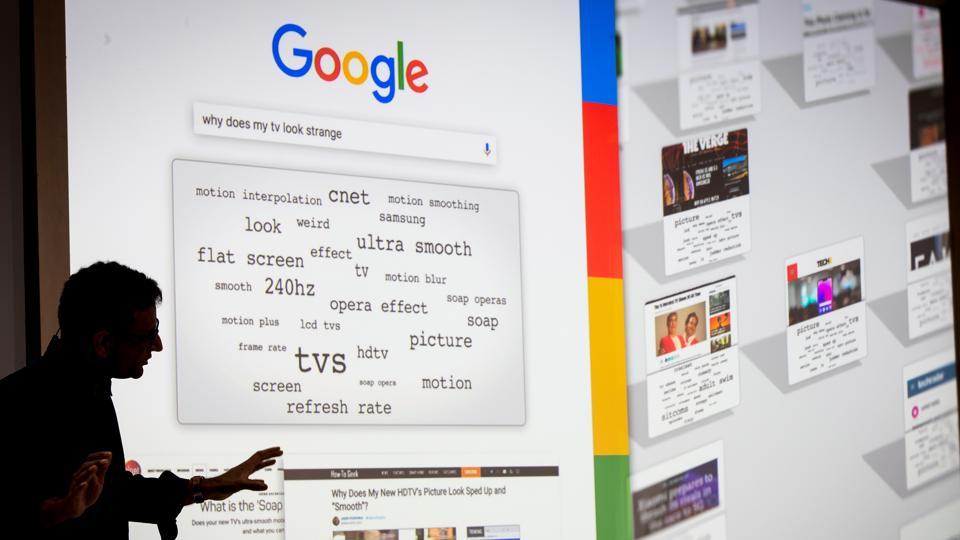
Google is a one-stop destination for all information. The search giant's offering Google News aggregates a wide array of news from different parts of the world, groups similar news items and displays it for users.
Though most of us use Google News to keep ourselves updated with day-to-day and even minute-by-minute happenings, there remain some unknown facts about it. Here are 5 tricks of Google News that you should know:
Read what you like
It is not possible to read all the stories and articles on Google News. There may be some news that may not interest you. So, personalisation can come handy.
Personalisation
For Android users
• Open Google News app on your device
• Go the top right and tap on Google Account profile picture
• Turn on Mini cards that has list of stories with smaller images and words
For iOS users
•Open Google News app on your device
•Go the top right and tap on Google Account profile picture or initial
•Click on 'My Activity' option
Save stories from Google News
There are occasions when we want to read a particular news in depth but time does not permit us to do so. There is a way that you can save the story/stories on Google News and read them later as per your convenience. To download stories from Google news, follow the steps mentioned below:
Save Google News stories to read later
• Go to Google News app
• Below the story you wish or want to save, click on 'Save' icon
Read stories saved on Google News
• Go to Google News app
• At the left, click 'Following'. If you don't see 'Following', first click 'Menu' option
• At the top, click 'Saved stories'
• Select on the news story that you wish or want to read
Remove stories saved by you on Google News
• Go to Google News app
• On the left, click 'Following'. If you don't see 'Following', first click 'Menu'
• At the top, click 'Saved stories'
• Under the News story you wish/want to remove, click 'Remove from saved stories'
Share stories on Google News
We often come across news items that we like to share with our friends and family. With the help of Google News, we can share these stories on other apps on smartphones.
For computer/laptop users
•Go to Google News
•Scroll down to the story you wish to share and click on 'Share' icon
•Select how you want to share - Copy link, Facebook, Twitter or any other app.
For Android users
• Go to Google News app
• Tap on 'More' option under the story you want to share and then click on 'Share'
• Select Type a name, phone number, or email or click on a contact's photo
• You can choose one or more people. Sharing with:
- A phone number or email address: Sends a link to the story.
- People who have Google News app as well as have interacted with you on Google: Sends a notification and email, and they can see the story in their app.
• Select on the 'Done'
• You may add a message by tapping on 'Add a message' and write your message
• Click on Send to share the story
For iOS users
• Go to Google News app
• Tap on 'More' option under the story you want to share and then click on 'Share'
• Select Type a name, phone number, or email or click on a contact's photo
• You can choose one or more people. Sharing with:
- A phone number or email address: Sends a link to the story.
- People who have Google News app as well as have interacted with you on Google: Sends a notification and email, and they can see the story in their app.
• Click on 'Send'.
Improve what shows on Google News
Users can personalise what kind of stories they want on their Google News feed. They can teach Google News what they want to read by using it.
For Android and iOS users
• Go to Google News
• Tap on 'More' option under the story that you want to read
• Keep tapping on the like button for Google News showing more stories of the similar kind.
Check out Newsstand
The place which allows users to subscribe to popular newspapers and magazines, the Google Newsstand icon is on the right-hand side bottom corner, beside the icon for 'Following'.
Once users click on it, they will be taken to a new page with options like 'News & Politics', 'Bright ideas', 'Publisher spotlight' to choose from. Users can browse through the topics and purchase subscriptions through the app itself.
Catch all the Latest Tech News, Mobile News, Laptop News, Gaming news, Wearables News , How To News, also keep up with us on Whatsapp channel,Twitter, Facebook, Google News, and Instagram. For our latest videos, subscribe to our YouTube channel.




























