How to delete a page in Google Docs? Know the easiest tricks
To delete a page from Google Docs, the quickest method involves selecting the text and pressing the Backspace or Delete key on your keyboard. Know all the tricks.
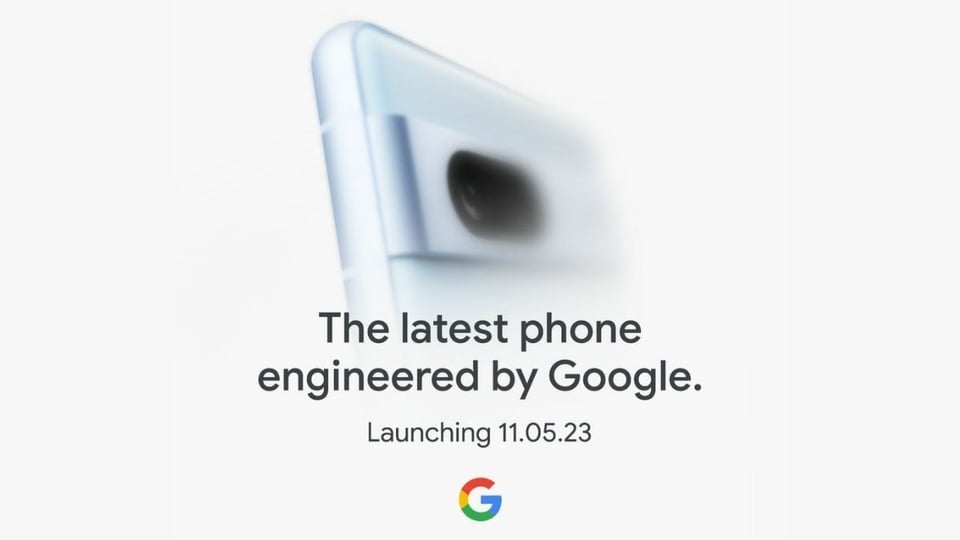
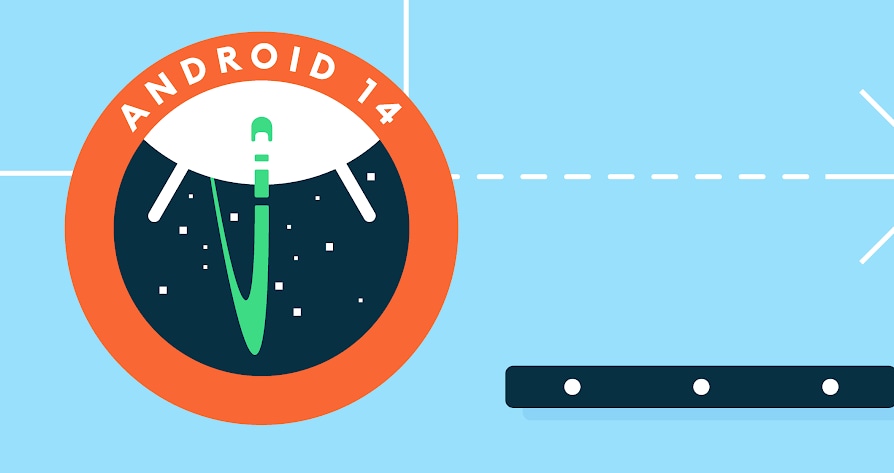

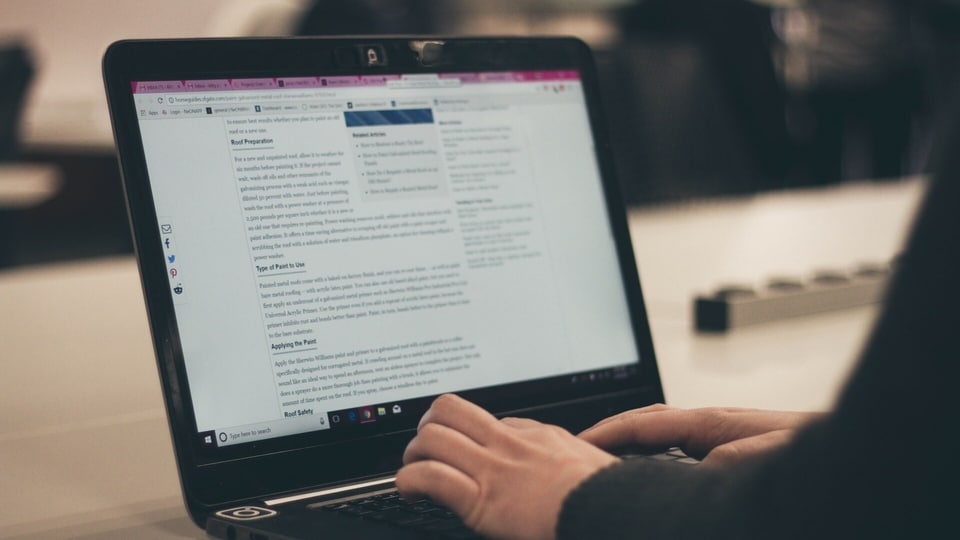
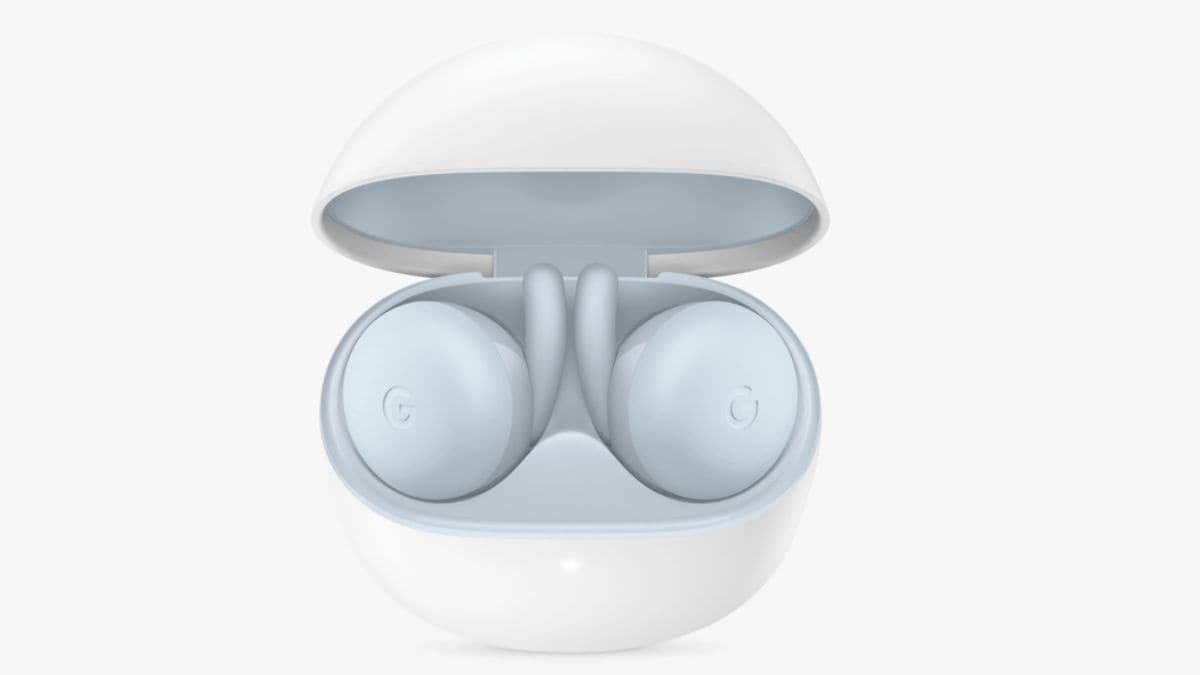

 View all Images
View all ImagesDo you get annoyed while working on Google Docs because of extra pages that you can't delete? Sometimes, there can be a few minor problems with your device or net connectivity or the app that can make it do unexpected things such as stopping you from doing basic tasks like getting rid of blank pages. To remove a page from Docs, the quickest method involves selecting the text and pressing the Backspace or Delete key on your keyboard. However, if a page doesn't contain text and can't be deleted, it might have a page break. These are lines you insert to start a new page.
Another approach is adjusting line spacing and margins. Line spacing controls the room above and below text lines. Unlike the Backspace key, you'd adjust this from the Format menu. Margins, on the other hand, dictate the space between text blocks and document edges. Both of these methods work on the mobile and web versions of Docs, but the web version is recommended for comprehensive editing. The mobile app has more limited capabilities. Given below are some tips to delete extra blank pages on google docs.
Shrinking margins
To delete pages in Google Docs by adjusting margins, you can modify the default one-inch margins on each side of your document. Altering the margin size affects the amount of text on a line; larger margins lead to less text per line. Reducing excessive margin space prevents text from spilling onto new pages, ultimately reducing the page count. This margin adjustment feature is applicable in the pages mode of Docs and can be accessed when using Docs on a computer.
Changing line spacing
To remove pages in Docs using line spacing adjustments, you can modify the gap between text lines or paragraphs. This customization allows you to make the text look more compact or spaced out, depending on your preferences. By minimizing the spacing before and after text, you can achieve a more condensed document layout and potentially reduce the number of pages.
Highlighting text
To remove pages in Google Docs using text highlighting, you can select the text and then either copy, cut, or delete it using keyboard shortcuts. It's important to note that in Docs, content deletion isn't permanent due to its cloud-based nature; you can access version history and retrieve deleted content. When Docs is in a pageless mode, identifying page breaks becomes tricky, so switching to the page view is necessary for clear visibility of page boundaries.
Basic editing
Establishing fundamental editing practices can have a significant impact. Actions like eliminating page breaks, fine-tuning line spacing, and employing text highlighting contribute to fewer pages. Yet, it's often the uncomplicated adjustments that yield remarkable results. Your content might seem extensive, yet much of it is unnecessary. Streamlining your document through editing trims word count and page count alike. Leverage Grammarly within Docs for enhanced writing suggestions and corrections. Constructing an outline prior to writing proves advantageous as well. Outlines offer structure, simplifying the decision-making process of what to include and exclude from your document.
Catch all the Latest Tech News, Mobile News, Laptop News, Gaming news, Wearables News , How To News, also keep up with us on Whatsapp channel,Twitter, Facebook, Google News, and Instagram. For our latest videos, subscribe to our YouTube channel.






























