How to hide Google Meet shortcut in Gmail
Don't need the Google Meet integration on Gmail? Here's how you can hide it.
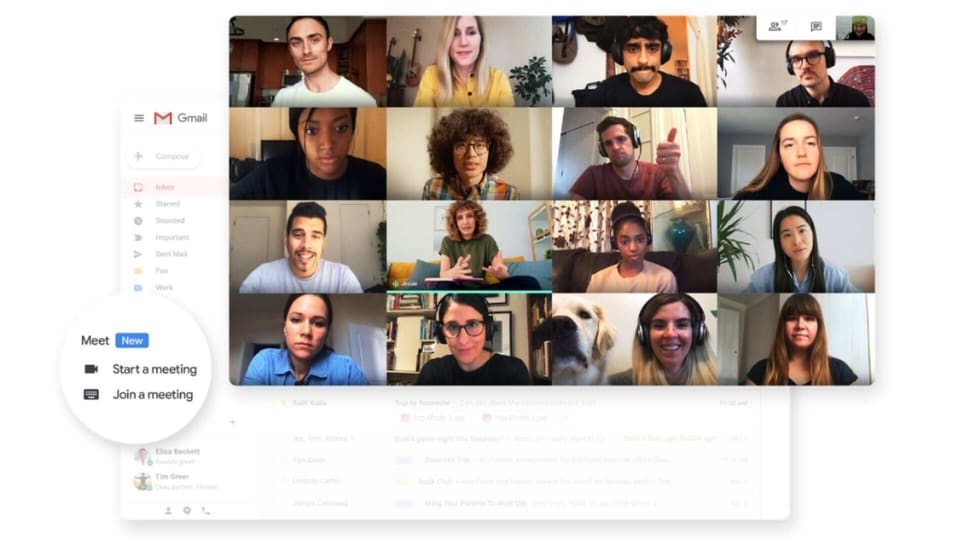
Google made Meet free for everyone last month. It also introduced a Google Meet shortcut in Gmail so users can easily join a meeting or start a new one.
The Google Meet shortcut is placed on the left tab of Gmail. You can tap on “Start a meeting” or “Join a meeting” to open Google Meet directly from Gmail. Just in case you're someone who does not require the Google Meet shortcut and would instead prefer not having it all, here's how you can do it.
How to hide Google Meet shortcut in Gmail
Tap on the icon on top and select settings from the drop down menu.
Select ‘Chat and Meet' which will be visible on the top menu.
You'll see two options for Chat and Meet.
Select “Hide the Meet section in the main menu” from the options.
Then select save changes.
Your Gmail will be refreshed and you'll no longer see the Google Meet shortcut.
If you want to bring back the Google Meet shortcut then just follow the same steps and select “Show the Meet section in the main menu”. If you have the shortcut hidden there's still another way to access it on Gmail. You can do this by tapping on the 9 dotted icon on top and selecting Meet from the menu. Or you can always go to https://meet.google.com/.
Catch all the Latest Tech News, Mobile News, Laptop News, Gaming news, Wearables News , How To News, also keep up with us on Whatsapp channel,Twitter, Facebook, Google News, and Instagram. For our latest videos, subscribe to our YouTube channel.






























