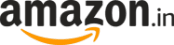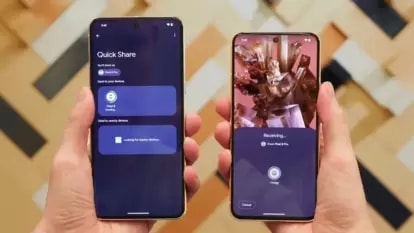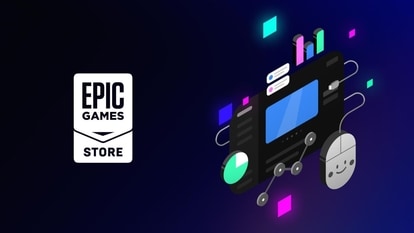How to play YouTube videos on loop on desktop, mobile
Love listening to music on YouTube? Here’s how you can play a video on loop on YouTube.

A lot of us listen to music on YouTube rather streaming platforms such as Saavn or Gaana. Unlike music-exclusive platforms, YouTube offers a wider catalogue of music videos including official and crowd-sourced ones. Also, it's part of Google ecosystem which further makes it easier to keep tab on recent searches and history.
If you love listening to music on YouTube, here's a simple trick to play a track on loop.
On Desktop
Search for the track you want to play on your browser.
Once it starts playing, right click on the video.
Click on the fourth option "Loop."
And you're done. The video will play on your browser on loop.
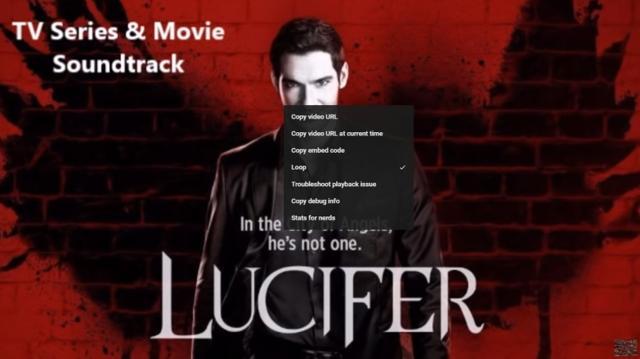
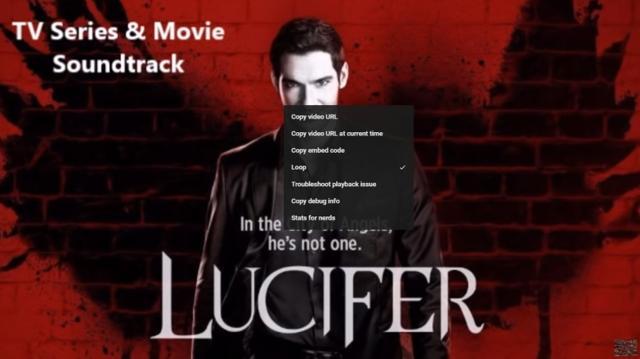
On Mobile
The official YouTube apps on Android and iOS don't support the loop feature yet. But there's a workaround.
On the mobile app, add the video to a new playlist. To create a new playlist, tap on the "save" icon on the right below the video. Long press on the "save" icon will allow you to save the video to a "new playlist."
If this workaround doesn't work for you, simply open YouTube.com on your mobile browser.
Tap on the three icons on the top right, request for desktop site.
Once the desktop version of YouTube opens on your browser, tap on the YouTube video - select loop.
You can also exit the video by tapping on the home button on your phone. This will allow you to play the video in the background.
ALSO READ: How to play YouTube videos in background on your iPhone or Android smartphone
Catch all the Latest Tech News, Mobile News, Laptop News, Gaming news, Wearables News , How To News, also keep up with us on Whatsapp channel,Twitter, Facebook, Google News, and Instagram. For our latest videos, subscribe to our YouTube channel.